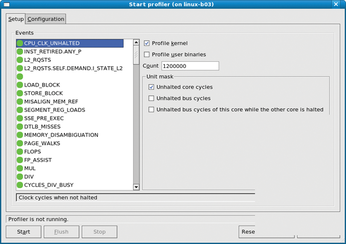Tools and techniques for performance tuning in Linux
Tuning Toolbox

© shocky, Fotolia
Tune up your systems and search out bottlenecks with these handy performance tools.
Over the past several years, the Linux Kernel Performance Project [1] has tracked the performance of Linux and tuned it for throughput and power efficiency on Intel platforms. This experience has given us some insights into the best tools and techniques for tuning Linux systems. In this article, we describe some of our favorite Linux performance utilities and provide a real-world example that shows how the Kernel Performance Project uses these tools to hunt down and solve a real Linux performance issue.
Finding Bottlenecks
The first task in performance tuning is to identify any bottlenecks that might be slowing down system performance.
The most common bottlenecks occur in I/O, memory management, or the scheduler. Linux offers a suite of tools for examining system use and searching out bottlenecks. Some tools reveal the general health of the system, and other tools offer information about specific system components.
The vmstat utility offers a useful summary of overall system performance. Listing 1 shows vmstat data collected every two seconds for a CPU-intensive, multi-threaded Java workload. The first two columns (r, b) describe how many processes in the systems can be run if a CPU is available and how many are blocked. The presence of both blocked processes and idle time in the system is usually a sign of trouble.
Listing 1
vmstat Output
The next four columns under memory show how much memory space is used. Frequently swapping memory in and out of the disk swap space slows the system. The cache column gives the amount of memory used as a page cache. A bigger cache means more files cached in memory. The two columns under io, bi, and bo, indicate the number of blocks received and sent to block devices, respectively, which gives an idea of the level of disk activity. The two columns under system, in, and cs, reveal the number of interrupts and context switches.
If the interrupt rate is too high, you can use an interrupt utility, like sar, to help uncover the cause. The command sar -I XALL 10 1000 will break down the source of the interrupts every 10 seconds for 1000 seconds. A high number of context switches relative to the number of processes is undesirable because of flushing of cached data.
The next four columns in Listing 1, us, sy, id, and wa, indicate the percentage of time the CPU(s) has spent in userspace applications, in the kernel, being idle, or waiting for I/O, respectively. This output shows whether the CPUs are doing useful work or whether they are just idling or being blocked. A high percentage of time spent in the OS could indicate a non-optimal system call. Idle time for a fully loaded system could point to lock contentions.
Disk Performance
Hdparm is a good tool for determining whether the disks are healthy and configured:
# hdparm -tT /dev/sda /dev/sda: Timing buffered disk reads: 184 MB in 3.02 seconds = 60.88 MB/sec Timing cached reads: 11724 MB in 2.00 seconds = 5870.80 MB/sec
The preceding command displays the speed of reading through the buffer cache to the disk, with and without any prior caching of data. The uncached speed should be somewhat close to the raw speed of the disk. If this value is too low, you should check in your BIOS to see whether the disk mode is configured properly. Also, you could check the hard disk parameter setting for an IDE disk
# hdparm -I /dev/hda
or for a SCSI disk:
# sdparm /dev/sda
To study the health of a run-time workload's I/O, use iostat. For example, Listing 2 shows how to use iostat for dumping a workload. If %iowait is high, CPUs are idle and waiting for outstanding disk I/O requests. In that case, try modifying the workloads to use asynchronous I/O or dedicate a thread to file I/O so workload execution doesn't stop.
Listing 2
iostat
The other parameter to check is the number of queued I/O requests: avgqu-sz. This value should be less than 1 or disk I/O will significantly slow things down. The %util parameter also indicates the percentage of time the disk has requests and is a good indication of how busy the disk is.
CPU Cycles
One important way to identify a performance problem is to determine how the system is spending its CPU cycles. The oprofile utility can help you study the CPU to this end. Oprofile usually is enabled by default. If you compile your own kernel, then you need to make sure that the kernel configs CONFIG_OPROFILE=y and CONFIG_HAVE_OPROFILE=y are turned on.
The easiest way to invoke oprofile is with the oprofile GUI that wraps the command-line options. To do so, use oprofile 0.9.3 or later for an Intel Core 2 processor and install the oprofile-gui package. Now invoke
#oprof_start
to bring up the Start profiler screen with Setup and Configuration tabs (Figure 1). First, select the Configuration tab. If you want to profile the kernel, enter the location of the kernel image file (that is, the uncompressed vmlinux file if you compile the kernel from source). Now return to the Setup tab.
In the Events table, select the CPU_CLK_UNHALTED event and the unit mask Unhalted core cycles. Note: Normally, you do not need to sample the system any more often than the setting listed under in the Count field.
A lower count means that fewer events will need to happen before a sample is taken, thus increasing the sampling frequency. Now run the application you want to profile, and start oprofile by clicking on the Start button. When the application has stopped running, click the Stop button.
To view the profile data, invoke:
#opreport -l
The output for this command is shown in Listing 3.
Listing 3 shows the percentage of CPU time spent in each application or kernel, and it also shows the functions that are being executed. This report reveals the code the system is spending the most time in, which should improve performance if you can use this data as a basis for optimization.
Listing 3
Viewing Profile Data with oprofile
If you have collected call graph information, type the command
#opreport -c
to obtain the output shown in Listing 4.Listing 4 shows that this workload has some very heavy memory allocation activity associated with getting free memory pages and clearing them.
Listing 4
opreport Output
Buy this article as PDF
(incl. VAT)
Buy Linux Magazine
Subscribe to our Linux Newsletters
Find Linux and Open Source Jobs
Subscribe to our ADMIN Newsletters
Support Our Work
Linux Magazine content is made possible with support from readers like you. Please consider contributing when you’ve found an article to be beneficial.

News
-
AlmaLinux OS Kitten 10 Gives Power Users a Sneak Preview
If you're looking to kick the tires of AlmaLinux's upstream version, the developers have a purrfect solution.
-
Gnome 47.1 Released with a Few Fixes
The latest release of the Gnome desktop is all about fixing a few nagging issues and not about bringing new features into the mix.
-
System76 Unveils an Ampere-Powered Thelio Desktop
If you're looking for a new desktop system for developing autonomous driving and software-defined vehicle solutions. System76 has you covered.
-
VirtualBox 7.1.4 Includes Initial Support for Linux kernel 6.12
The latest version of VirtualBox has arrived and it not only adds initial support for kernel 6.12 but another feature that will make using the virtual machine tool much easier.
-
New Slimbook EVO with Raw AMD Ryzen Power
If you're looking for serious power in a 14" ultrabook that is powered by Linux, Slimbook has just the thing for you.
-
The Gnome Foundation Struggling to Stay Afloat
The foundation behind the Gnome desktop environment is having to go through some serious belt-tightening due to continued financial problems.
-
Thousands of Linux Servers Infected with Stealth Malware Since 2021
Perfctl is capable of remaining undetected, which makes it dangerous and hard to mitigate.
-
Halcyon Creates Anti-Ransomware Protection for Linux
As more Linux systems are targeted by ransomware, Halcyon is stepping up its protection.
-
Valve and Arch Linux Announce Collaboration
Valve and Arch have come together for two projects that will have a serious impact on the Linux distribution.
-
Hacker Successfully Runs Linux on a CPU from the Early ‘70s
From the office of "Look what I can do," Dmitry Grinberg was able to get Linux running on a processor that was created in 1971.