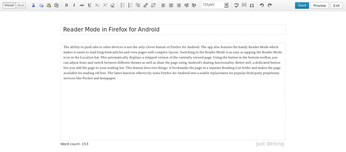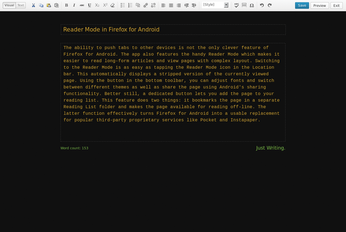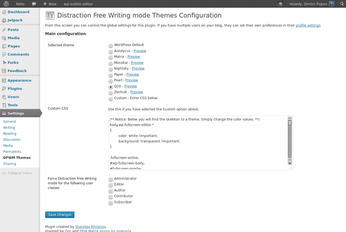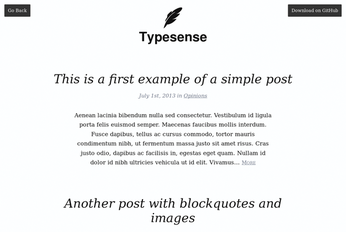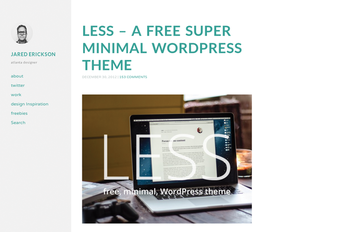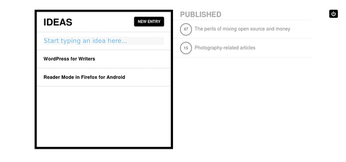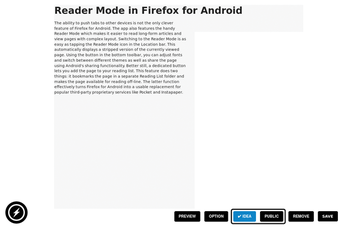WordPress plugins and themes for writers
Write Environment

You can transform WordPress into a powerful and flexible writing environment with these tools and techniques.
Although WordPress is first and foremost a publishing platform, it's flexible enough to be adapted to other uses, too. As a writer, you can transform WordPress into a fully fledged writing environment that can be used for a variety of tasks: from capturing ideas and drafting articles to collaborating with other authors. In this article, I cover several plugins and themes that can help you turn a WordPress installation into a flexible writing environment.
Distraction-Free Writing Mode and Just Writing
The default editor in WordPress is a capable writing tool, but it's squeezed between other toolbars, widgets, and menus, which can be rather distracting. Fortunately, WordPress features the so-called Distraction-Free Writing Mode (DFWM) that behaves more like a regular word processor (Figure 1). To activate DFWM, just press the dedicated button in the main toolbar or use the Alt+Shift+W keyboard shortcut.
The DFWM editor offers only bare essentials: a toolbar with a handful of formatting tools, the main writing area, and the word count feature. The interface elements fade away when not used, leaving nothing to distract you from writing. The buttons in the main toolbar cover the basics, but if you find the selection limiting, the Just Writing plugin [1] can remedy the situation. Once installed and activated, the plugin adds a shortcut to the DFWM and an extended toolbar to the DFWM editor.
The DFWM shortcut appears next to each post in the All Posts list. The link opens the selected post directly in the DFWM, bypassing the default editor. If you do most of your writing in the DFWM, this feature can be a real time-saver. The plugin also replaces the default basic toolbar with a more functional one. The new toolbar adds a preview button, replaces the Exit fullscreen link with a proper button, and organizes buttons into logical groups. The Preview button alone makes Just Writing worth installing, because it allows you to preview the current article without returning to the default editor first.
Just Writing is highly customizable, and it adds a slew of settings for you to tweak in the Users | Your Profile section. Here, you can toggle individual buttons as well as enable additional features. For example, you can disable the toolbar fadeout effect, as well as enable the DFWM for new and existing posts. Note, however, that activating these options could affect overall performance. You can also enable cut-and-paste functionality, which is essential for many writers. This feature doesn't work with all browsers (it does work fine in Mozilla Firefox), which explains why it's not enabled by default.
The DFWM editor doesn't support themes, so you are stuck with the default appearance – unless you choose to install the Distraction-Free Mode Themes plugin [2], which features several dark and light themes designed specifically for use in DFWM (Figure 2). By default, the plugin uses the Monokai theme, but you can easily switch to another theme in Users | Your Profile. The plugin also adds the Settings | DFWM Themes section, where you can preview the available themes and pick the one you like. Better still, if you know your way around CSS, you can create a custom theme (Figure 3). To do this, enable the Custom option and tweak the default theme skeleton in the Custom CSS field.
Themes for Writers
Speaking of themes, plenty of open source themes are designed for text-centric content, including the Typesense theme [3], which features a clean and uncluttered design (Figure 4). This theme does away with distracting elements like widgets, sidebars, and sharing buttons, and it disables comments by default. Typesense is a responsive theme, so it works well on screens of different sizes. LESS [4] is another minimalistic theme that would appeal to writers (Figure 5). The theme features a single-column layout with a sidebar and large text. Like Typesense, LESS is a widget-free theme. Highlights include support for custom header menus, responsive design, and the ability to display a Gravatar picture in the header.
WP-Svbtle Theme
Although regular themes, such as Typesense and LESS, change the default appearance of the blog, the WP-Svbtle theme [5] adds a whole new layer of functionality to WordPress. As the name suggests, the theme is inspired by Svbtle magazine. WP-Svbtle consists of two parts: the theme itself, which modifies the blog's appearance, and an alternative dashboard, which completely transforms the way you use WordPress.
Deploying WP-Svbtle requires several steps. First, grab the latest version of WP-Svbtle from the project's GitHub repository using:
git clone https://github.com/themeskult/wp-svbtle.git
Move the wp-content/themes/svbltle folder into the wp-content/themes directory inside your WordPress installation. Next, move the wp-svbtle folder to the root of the WordPress installation. Log in to WordPress's administration interface, switch to the Appearance | Themes section, and enable the Svbtle theme.
If necessary, you can configure WP-Svbtle's menus, widgets, and settings. To switch to the WP-Svbtle dashboard, you can either use the wp-svbtle editor link in the top bar of the standard administration interface or point your browser directly to http://<yourwordpressblog>/wp-svbtle.
The WP-Svbtle dashboard replaces the standard administration interface with a radically different and simpler version. Instead of drafts and published articles, WP-Svbtle treats all content as ideas and public articles. The dashboard is designed to make the process of adding and managing ideas and public posts as easy as possible. To add an idea, you either press the New Entry button or type text in the input field and press Enter. This step opens the editing interface, where you can work on the current idea.
Although WP-Svbtle doesn't have a toolbar that provides access to formatting tools, you can use HTML markup to format text in the text area. If you don't fancy HTML, WP-Svbtle also supports the popular Markdown markup language. The Option button allows you to specify a URL for the title, and you can use the Preview button to preview the draft on your blog. Pressing Save creates a new revision of the idea, and turning your idea into a published article is as easy as pressing the Public button.
All ideas and published articles are listed in the respective sections of the dashboard, and you can edit any existing item by simply clicking on it. Thanks to its simplicity, the WP-Svbtle interface is perfect for capturing quick notes, jotting down ideas, and drafting articles (Figure 6). Because WP-Svbtle adds an alternative dashboard to the standard editing interface, you can pick the tool that suits you best for the task at hand (Figure 7).
Buy this article as PDF
(incl. VAT)
Buy Linux Magazine
Subscribe to our Linux Newsletters
Find Linux and Open Source Jobs
Subscribe to our ADMIN Newsletters
Support Our Work
Linux Magazine content is made possible with support from readers like you. Please consider contributing when you’ve found an article to be beneficial.

News
-
Systemd Fixes Bug While Facing New Challenger in GNU Shepherd
The systemd developers have fixed a really nasty bug amid the release of the new GNU Shepherd init system.
-
AlmaLinux 10.0 Beta Released
The AlmaLinux OS Foundation has announced the availability of AlmaLinux 10.0 Beta ("Purple Lion") for all supported devices with significant changes.
-
Gnome 47.2 Now Available
Gnome 47.2 is now available for general use but don't expect much in the way of newness, as this is all about improvements and bug fixes.
-
Latest Cinnamon Desktop Releases with a Bold New Look
Just in time for the holidays, the developer of the Cinnamon desktop has shipped a new release to help spice up your eggnog with new features and a new look.
-
Armbian 24.11 Released with Expanded Hardware Support
If you've been waiting for Armbian to support OrangePi 5 Max and Radxa ROCK 5B+, the wait is over.
-
SUSE Renames Several Products for Better Name Recognition
SUSE has been a very powerful player in the European market, but it knows it must branch out to gain serious traction. Will a name change do the trick?
-
ESET Discovers New Linux Malware
WolfsBane is an all-in-one malware that has hit the Linux operating system and includes a dropper, a launcher, and a backdoor.
-
New Linux Kernel Patch Allows Forcing a CPU Mitigation
Even when CPU mitigations can consume precious CPU cycles, it might not be a bad idea to allow users to enable them, even if your machine isn't vulnerable.
-
Red Hat Enterprise Linux 9.5 Released
Notify your friends, loved ones, and colleagues that the latest version of RHEL is available with plenty of enhancements.
-
Linux Sees Massive Performance Increase from a Single Line of Code
With one line of code, Intel was able to increase the performance of the Linux kernel by 4,000 percent.