Combining directories from multiple servers on a single mountpoint
Many to One

With some simple tuning, SSHFS performance is comparable to NFS almost across the board. In an effort to get even more performance from SSHFS, we examine SSHFS-MUX, which allows you to combine directories from multiple servers into a single mountpoint.
SSHFS is a userspace filesystem that allows you to mount a remote filesystem via SFTP over SSH using the FUSE library [1]. It is a very cool concept for a shared filesystem with reasonable security courtesy of SSH. Although the encryption and decryption processes increase CPU usage on both the server and client, a few tuning techniques will bring performance fairly close to NFS [2].
FUSE filesystems are easy to write and maintain compared with kernel-based filesystems, leading to their proliferation. One, SSHFS-MUX [3], builds on SSHFS to allow you to combine directories from different hosts into a single mountpoint (Figure 1). "MUX" is short for multiplexer, which generically allows the device to select one of several input signals and forward it as a single output from the mux.
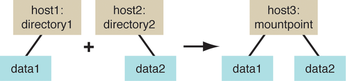 Figure 1: Combining directory1 from host1 with directory2 from host2 into a single mountpoint on host3 (based on a text diagram from the SSHFS-MUX website).
Figure 1: Combining directory1 from host1 with directory2 from host2 into a single mountpoint on host3 (based on a text diagram from the SSHFS-MUX website).
[...]
Buy this article as PDF
(incl. VAT)
Buy Linux Magazine
Subscribe to our Linux Newsletters
Find Linux and Open Source Jobs
Subscribe to our ADMIN Newsletters
Support Our Work
Linux Magazine content is made possible with support from readers like you. Please consider contributing when you’ve found an article to be beneficial.

News
-
Parrot OS Switches to KDE Plasma Desktop
Yet another distro is making the move to the KDE Plasma desktop.
-
TUXEDO Announces Gemini 17
TUXEDO Computers has released the fourth generation of its Gemini laptop with plenty of updates.
-
Two New Distros Adopt Enlightenment
MX Moksha and AV Linux 25 join ranks with Bodhi Linux and embrace the Enlightenment desktop.
-
Solus Linux 4.8 Removes Python 2
Solus Linux 4.8 has been released with the latest Linux kernel, updated desktops, and a key removal.
-
Zorin OS 18 Hits over a Million Downloads
If you doubt Linux isn't gaining popularity, you only have to look at Zorin OS's download numbers.
-
TUXEDO Computers Scraps Snapdragon X1E-Based Laptop
Due to issues with a Snapdragon CPU, TUXEDO Computers has cancelled its plans to release a laptop based on this elite hardware.
-
Debian Unleashes Debian Libre Live
Debian Libre Live keeps your machine free of proprietary software.
-
Valve Announces Pending Release of Steam Machine
Shout it to the heavens: Steam Machine, powered by Linux, is set to arrive in 2026.
-
Happy Birthday, ADMIN Magazine!
ADMIN is celebrating its 15th anniversary with issue #90.
-
Another Linux Malware Discovered
Russian hackers use Hyper-V to hide malware within Linux virtual machines.

