Four drawing programs
Quickly Sketched
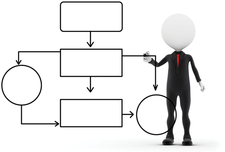
© Lead Image © David Castillo Dominici, 123RF.com
Organization charts, UML drawings, breadboard sketches, or plans for the new website – a drawing program is always the first port of call when you need to create a schematic diagram. We present four candidates for the Linux desktop.
Sketches, charts, and other diagrams visualize correlations in software development, break down complex operations into individual steps, or highlight controls in technical manuals for the reader. Artistic quality is not necessarily the aim in such business graphics. Quick results and easy handling of the drawing software are far more important.
In this article, we review four drawing programs that will benefit office users, scientists, programmers, and others. Our lab team tested how well suited the candidates were for quickly producing drawings without demanding requirements. The candidates were Inkscape [1], which also has some artistic ambitions; the drawing tools from the two large office suites, LibreOffice Draw [2] and Calligra Karbon [3]; and the simple Python program sK1 [4].
Inkscape
The first candidate is licensed under the GPLv2 and, according to the developers, specializes in two-dimensional vector graphics. Inkscape is available for Linux, Windows, and OS X; the testers looked at the current version 0.91 from January 2015.
[...]
Buy this article as PDF
(incl. VAT)
Buy Linux Magazine
Subscribe to our Linux Newsletters
Find Linux and Open Source Jobs
Subscribe to our ADMIN Newsletters
Support Our Work
Linux Magazine content is made possible with support from readers like you. Please consider contributing when you’ve found an article to be beneficial.

News
-
OpenMandriva Lx 6.0 Available for Installation
The latest release of OpenMandriva has arrived with a new kernel, an updated Plasma desktop, and a server edition.
-
TrueNAS 25.04 Arrives with Thousands of Changes
One of the most popular Linux-based NAS solutions has rolled out the latest edition, based on Ubuntu 25.04.
-
Fedora 42 Available with Two New Spins
The latest release from the Fedora Project includes the usual updates, a new kernel, an official KDE Plasma spin, and a new System76 spin.
-
So Long, ArcoLinux
The ArcoLinux distribution is the latest Linux distribution to shut down.
-
What Open Source Pros Look for in a Job Role
Learn what professionals in technical and non-technical roles say is most important when seeking a new position.
-
Asahi Linux Runs into Issues with M4 Support
Due to Apple Silicon changes, the Asahi Linux project is at odds with adding support for the M4 chips.
-
Plasma 6.3.4 Now Available
Although not a major release, Plasma 6.3.4 does fix some bugs and offer a subtle change for the Plasma sidebar.
-
Linux Kernel 6.15 First Release Candidate Now Available
Linux Torvalds has announced that the release candidate for the final release of the Linux 6.15 series is now available.
-
Akamai Will Host kernel.org
The organization dedicated to cloud-based solutions has agreed to host kernel.org to deliver long-term stability for the development team.
-
Linux Kernel 6.14 Released
The latest Linux kernel has arrived with extra Rust support and more.

