Linux Lite 3.0 for legacy systems
Travel Lite

© Lead Image © damedeeso, 123RF.com
Lean Linux distributions compete for the favor of users with older hardware. Linux Lite enters the scene with some interesting options for achieving simplicity with full functionality.
Older computers with slow processors and minimal RAM don't work so well with mainstream desktops and bulky graphical applications. Several Linux distributions are designed to appeal to the users of older systems, offering practical yet slimmed-down apps and kernels tuned for a more minimal setting.
New Zealand's Linux Lite [1] is a lean Ubuntu derivative aimed at Linux newcomers. In addition to a lean design and conscious avoidance of bloat, Linux Lite offers some simple yet effective management tools that will appeal to transitioning Windows users and other Linux beginners.
Since Linux Lite 3.0 is based on the current Ubuntu 16.04 version with LTS support, it will receive security updates for several years.
The hardware requirements are very modest: Linux Lite is content with a 700-MHz CPU and 512MB RAM; the monitor should be able to display at least 1024x768 pixels. Even older computers with 4:3 displays, such as elderly notebooks, can thus easily cope with Linux Lite.
The 950MB 32- and 64-bit Linux Lite images are available from the project website [2]. You can use these hybrid ISO images to create a bootable DVD or USB stick.
Getting Started
Burn the bootable image to a DVD or USB stick. After you boot the Linux Lite ISO, you can either test Linux Lite in Live mode or launch a permanent installation from the Grub menu. In Live mode, Lite starts up surprisingly quickly, showing a fully operational XFCE desktop. In fact, you have to look closely to realize the visually appealing system is actually the simple and light XFCE. At first glance, you would swear it is KDE.
Right after booting, Linux Lite displays a welcome screen and introduces the system (Figure 1). Clicking on one of the buttons reveals information about how the operating system works and what options it offers.
The Linux Lite developers designed the Help Manual as a very practical aid: Clicking on this button launches the Firefox web browser and opens the locally installed manual, which provides information and assistance for the many configuration options. The instructions also contain illustrations of the current menus, so that you will quickly find your way around (Figure 2).
Only three icons appear on the Linux Lite desktop in Live mode: In addition to a symbol for the built-in mass storage devices, you'll find an icon to let you call the manual, as well as the Install Linux Lite icon, which calls the Ubiquity installer familiar to Ubuntu users. Ubiquity installs the system on your hard drive in just a few steps.
The XFCE desktop looks very tidy with its classical menu. Strong color contrasts and large, intuitive symbols allow users to keep working without delays, even under adverse lighting conditions, such as notebook displays with high ambient light.
Fortunately, Linux Lite does without annoying, resource-consuming gimmicks such as wobbling or crumbling windows. You will not even find a shadow around the edges of the window or other subtle effects, such as intrusive acoustic feedback, which tends to disrupt the workflow.
Software
A quick look at the main menu and its branches shows that Linux Lite comes with a full set of important applications, in spite of the ISO image's relatively small size. On board, you will find GIMP 2.8.16, LibreOffice 5.1.2.2, Firefox 46.0.1, and Thunderbird 38.8.0, as well as the all-round Media Player VLC 2.2.2. Also included are some smaller applications from the XFCE treasure trove.
Rounding out the application set is a useful collection of system programs: For example, the Settings | Firewall configuration submenu contains the Gufw tool, which provides a convenient graphical configuration option for the firewall. The System | Systemback entry offers an easy backup tool. In addition, the Accessories menu has Backups, another tool for enabling automated data backups on a customizable schedule.
In-House Development
Linux Lite is not confined to the role of a visually enhanced and resource-friendly Ubuntu clone: The system also comes with its own applications, which complement the existing functionality and contribute to the general ease of use. These tools include Lite Tweaks, Lite Software, Lite User Manager, and Lite Upgrade.
Linux Lite does not have its own software store but relies on the Synaptic GUI and installs from the Ubuntu repositories. The extensive Ubuntu repository system provides more than 50,000 packages, which are ready to install on your mass storage media. Lite Software, which you will find in the System menu, complements the software manager with an interesting alternative: It lets you install the most frequently used packages at the push of a button, without long searches; the tool automatically resolves all dependencies (Figure 3).
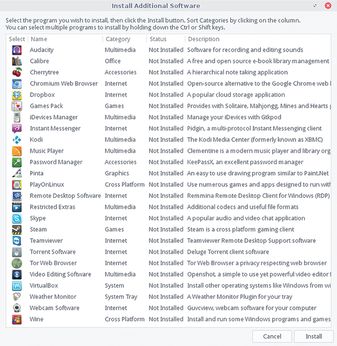 Figure 3: The Lite Software tool installs the most frequently used applications on your local mass storage device with just a few mouse clicks.
Figure 3: The Lite Software tool installs the most frequently used applications on your local mass storage device with just a few mouse clicks.
Newcomers, who often find Linux confusing, will appreciate the Lite Software option as a simpler way to manage packages. Lite Software does not implement a new package management system but uses existing resources. The most popular packages that you can install with Lite Software include Audacity, Calibre, Chromium, Kodi, PlayOnLinux, TeamViewer, the Tor web browser, VirtualBox, and Wine.
Lite Upgrade performs a complete upgrade of the operating system after a new Lite release. You can launch the pre-installed Lite Upgrade tool with the lite-upgrade-series3 command to discover when the next system refresh is intended (Figure 4).
The tweak tool Lite Tweaks (Figure 5) automatically optimizes the system. You will find the graphically simple Lite Tweaks in the System menu. Lite Tweaks mainly handles the task of cleaning up obsolete files on the hard drive. You can also clear the current Firefox cache or check the options to initiate operating system-specific actions, such as deleting the package buffer.
To prevent unconsidered deletions that could lead to malfunctions or even make the system inoperable, the developers added a Status column to the display. The Caution entry shows that caution is advisable before deleting the selection. The Task column shows the effect the modification will have on the system.
A Clean entry in the Task column cleans up the system by deleting unnecessary files, and information points to useful information about mass storage devices or very large files. In the Description column, Lite Tweaks shows how much disk space you would save by triggering the delete action.
Buy this article as PDF
(incl. VAT)
Buy Linux Magazine
Subscribe to our Linux Newsletters
Find Linux and Open Source Jobs
Subscribe to our ADMIN Newsletters
Support Our Work
Linux Magazine content is made possible with support from readers like you. Please consider contributing when you’ve found an article to be beneficial.

News
-
Systemd Fixes Bug While Facing New Challenger in GNU Shepherd
The systemd developers have fixed a really nasty bug amid the release of the new GNU Shepherd init system.
-
AlmaLinux 10.0 Beta Released
The AlmaLinux OS Foundation has announced the availability of AlmaLinux 10.0 Beta ("Purple Lion") for all supported devices with significant changes.
-
Gnome 47.2 Now Available
Gnome 47.2 is now available for general use but don't expect much in the way of newness, as this is all about improvements and bug fixes.
-
Latest Cinnamon Desktop Releases with a Bold New Look
Just in time for the holidays, the developer of the Cinnamon desktop has shipped a new release to help spice up your eggnog with new features and a new look.
-
Armbian 24.11 Released with Expanded Hardware Support
If you've been waiting for Armbian to support OrangePi 5 Max and Radxa ROCK 5B+, the wait is over.
-
SUSE Renames Several Products for Better Name Recognition
SUSE has been a very powerful player in the European market, but it knows it must branch out to gain serious traction. Will a name change do the trick?
-
ESET Discovers New Linux Malware
WolfsBane is an all-in-one malware that has hit the Linux operating system and includes a dropper, a launcher, and a backdoor.
-
New Linux Kernel Patch Allows Forcing a CPU Mitigation
Even when CPU mitigations can consume precious CPU cycles, it might not be a bad idea to allow users to enable them, even if your machine isn't vulnerable.
-
Red Hat Enterprise Linux 9.5 Released
Notify your friends, loved ones, and colleagues that the latest version of RHEL is available with plenty of enhancements.
-
Linux Sees Massive Performance Increase from a Single Line of Code
With one line of code, Intel was able to increase the performance of the Linux kernel by 4,000 percent.





