Minetest
Minetest
Discover this open world, open source, Minecraft play-alike with giant maps and oodles of nifty features.
If you've never played Minecraft, you're missing out. Yes, the game was hyped to ridiculous levels during its glory days, and some players spent arguably an unhealthy amount of time in their fantasy worlds building enormous and highly intricate constructions, but it was still something very special. Minecraft was created on the fly using algorithms, creating a giant, procedurally generated world, in which you were plonked at a random point with no particular goals or equipment; you just had to explore and survive with what you could find.
For the first few minutes of Minecraft, you wonder what the point is. It feels empty and lonely, but then you start collecting items, crafting (combining things together to make other things), exploring the various landscapes (beaches, jungles, arctic tundras, and mountainous highlands), and finding non-player characters in villages. Before you know it, you've crafted a robust set of armor, developed some powerful weapons to protect yourself, and even built a house. Every change you make to the world is saved, so it starts to feel like a real, living and breathing place. Exploring caves full of nasty critters becomes a terrifying experience.
Now, Minecraft was (and still is) a great game, but it's not open source and free software – which is a bit of a downer for many FOSS purists. Fortunately, however, you have an alternative in the form of Minetest [1] (formerly Minetest-c55, named after the online handle of one of its lead developers). Minetest has been in development since 2010. Although its most recent version is 0.4.16, suggesting that it's still in the early stages of development, it's very much playable and loaded with cool features. On top of that, you can play with others online and even extend the game using modifications written in Lua. (For a text mode alternative, see the "Dwarf Fortress" box.)
Dwarf Fortress
If you're looking for something a bit more old school, but with similar gameplay mechanics to Minetest, check out Dwarf Fortress [5], a text mode alternative. Like Minetest, this takes place in a vast procedurally generated world, and there's an enormous amount to do: establishing a colony, fighting goblin invasions, and finding resources to build up wealth. Graphically it's much simpler, but it means you can run it on any old PC, and you're meant to use your imagination somewhat with the creatures that you encounter.
Dwarf Fortress influenced Minecraft and has a wiki with extensive guides [6]. Like the venerable NetHack, it can become strangely addictive and take up lots of your time – don't say I didn't warn you!
Minecraft-like games can be a bit intimidating at first, so over the next few pages, I'll ease you into the world of Minetest, show you the most important tricks and techniques, and give you some pointers for further exploration.
Initial Steps
If you visit the Downloads page on the Minetest website [2] and scroll down to the Linux section, you'll see packages for various Linux distros – some are more up to date than others. It's also worth checking your distro's package manager to see what's available. If you can't find anything suited to your particular flavor of Linux, you could try building the source code; instructions and links for this are provided at the bottom of the Downloads page.
Once you have the game installed and started, you'll be presented with a "Select World" screen (Figure 1). This isn't especially welcoming if you've never played a Minecraft-ish game before, but it basically means that you need to create a new environment to play in. In Minetest, you don't have a fixed world to explore that's identical to all other players – instead, you start a new one, based on a random "seed" number, which is then used to generate the rest of the world in a process known as procedural generation.
Therefore, all aspects of the world (hills, trees, lakes, etc.) are created using an algorithm as you head toward them. Using this technique, the game doesn't need to store enormous amounts of data; instead, it only generates data when required. Additionally, if you really like the world you're in, you can save and share the short "seed" number, rather than having to transfer vast saved game files.
Clicking New in the dialog box lets you give your world a name (e.g., My world). In the Seed box, you'll see the random number mentioned above; type 1234 here, so that you're starting from the same point as the game in this article. Make sure to choose version 7 for Mapgen and Voxelgarden for the Game box; then, click Create. You'll return to the initial dialog box, with your newly created world selected – so click Play to start.
You'll be plonked in the middle of the world (see Figure 2), with no indication of what to do next. Using the mouse, you can look around in various directions, and you'll see that the world is being built up all the time (using the aforementioned procedural generation). Note that for laptop users, a mouse is highly recommended for playing Minetest – if you don't have one, it's worth grabbing a cheap USB mouse just to experience this rather awesome game.
By moving the mouse, you can look around in your environment, but how do you move? Well, Minetest adopts the key bindings typically used in first-person shooters: WASD. Press W to walk forwards, S to walk backwards, and A and D to step left and right, respectively. By using these key bindings in conjunction with the mouse, you can now move around freely in your environment. If you hit a ledge or something else that you want to go over, tap the spacebar to jump.
Note that Minetest takes control of your mouse, so if you need to do something else in your Linux setup, hit Esc to grab the mouse back. This also brings up a menu that you can use to exit back to the main menu, exit the game completely, or change some settings. Note that you don't need to save the game explicitly-- this happens automatically, and next time you run Minetest, you'll be dropped back in the same place with all the changes you have made to the environment.
Build It Up
As the game's name suggests, Minetest involves a lot of "mining" – or to be more specific, digging up blocks, storing them, and using them to build other things. To see this action in the game, use the mouse to move the crosshair over a piece of land, such as desert or soil (you're on the border between a desert and some grasslands). That piece of land will have a black square around it. You have highlighted this square, so click and hold the left mouse button for a few seconds, and you'll see a digging animation. After a couple of moments, the block of dirt will be dug up and placed into your inventory (the row of icons at the bottom of the screen).
Congratulations, you've "mined" your first block! Now you can do with it what you want. Select another piece of land with the crosshair, so that a block is selected with a black outline, and this time press the right mouse button to place the block from your inventory back into the game world (see Figure 3). (If you have trouble placing blocks, try walking back a bit, but keep the selected block where you want to place your item. The game prevents you from placing blocks directly underneath you.)
Now, you can dig up many blocks of dirt from the ground, and they will be stored in your inventory, along with a number that shows how many blocks of that type are in your possession. However, dirt isn't very useful – you want better blocks in your inventory! To find other things to dig up, you need to do some exploring. Head away from the desert toward the small islands with trees. Note that if you end up in water, you can press and hold the spacebar to swim. (You can let go to dive down under the water, but pay attention to the bubbles that appear above the inventory – if those run out, you'll drown!)
While you're exploring, you might notice that things start to get very dark after a while. Minetest's worlds have day and night cycles (albeit much faster than in the real world), which makes for exciting gameplay later on, but it's a bit of a hindrance at this early stage. Fortunately, you can fix this by bringing up a console and setting the time. Type
/time 8000
to reset the time to the morning, so you can carry on exploring with ease.
Keep heading toward the larger mountains until you come across some stone blocks (see Figure 4). If you highlight a block and try to mine it by holding down the left mouse button, however, you'll notice that nothing happens. What's going on here?
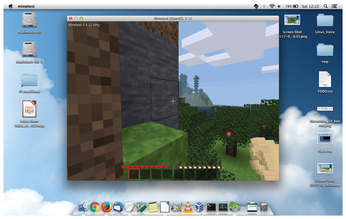 Figure 4: You've come across some stone, but you can't mine it with your bare hands – you need a wooden pickax!
Figure 4: You've come across some stone, but you can't mine it with your bare hands – you need a wooden pickax!
Well, although you can dig up soil and sand with your bare hands, for stone you need something more substantial. You need to create a pickaxe, using a technique known as crafting, and for this, you'll need some wood. Do some exploring until you come across some trees and then highlight a block in the trunk and "mine" it as usual. Do this for a few blocks of wood (e.g., 10 blocks) until you've built up a healthy inventory.
Now you're going to craft them into something else. Press the i key to bring up a "crafting" table, and drag your mined wood blocks anywhere into the 3x3 grid. On the right-hand side, you'll see that these have been converted into two units of wood planks – drag those back into your main inventory panel. Et voila, you've just done some simple crafting, turning basic wood into something slightly more useful!
You can keep going further. Drag one of the planks to the middle bottom of the crafting table (Figure 5), and you'll see that you can make sticks, so drag the sticks back into your inventory. (Note that you can use the right mouse button when dragging bunches of items to split them into two.) Now use two sticks and three planks of wood, as shown in Figure 6, to create a wooden pickaxe. You can now drag this axe into your inventory, press i to close the crafting screen, and then use the mouse wheel to switch between items in your inventory.
Equip yourself with the wooden pickaxe, and try mining stone with it – you'll see that it's now possible. You have one of the most basic tools in the game, and it'll break before long, but at least you have more than just your bare hands. Minetest is full of tools and weapons that you can craft. After a while, you'll feel like a proper warrior, capable of taking on any task – a far cry from the start of the game, when you were just abandoned on a grassy plain!
Going Further
Now that you can start mining stone, you can build yourself a house. OK, it'll be a rather blocky house, but nonetheless, you can adorn it with a wooden roof and other features. It's possible to build enormous, intricate structures in Minetest and Minecraft; indeed, people have recreated famous landmarks and parts of cities on a block-by-block basis. Once you have your house set up and start exploring nearby, you might want to leave some kind of reminder to find your way back. A simple way to do this is to create small (two- or three-block high) stone pillars along the way. You could even attach torches to them – and the outside of your house – to help find your way back at night.
For more on crafting, including guides for creating the most important items in the game, see the Minetest wiki [3]. It shows you how to create the aforementioned torch, along with a chest to store items (a useful thing to have in your newly built house), as well as other useful bits and bobs. Scroll right down to the bottom of the page for information on smelting – setting up a furnace so that you can turn raw materials into food, gold, glass, and other items.
You might notice that the Minetest landscapes, while rich in vegetation and variety (e.g., deserts, oceans, grassy plains, mountains, and snowy hills) are otherwise rather empty. Because the game is still in the middle of development, the default version has no animals, but you can download add-on "mods" (modifications) from the Minetest site [4]. In particular, check out the Animals Modpack and Creatures Mob Engine. They make the game feel much more alive!
Infos
- Minetest: http://www.minetest.net/
- Download Minetest: http://www.minetest.net/downloads/
- Minetest wiki: http://wiki.minetest.net/Crafting
- Minetest add-ons: http://www.minetest.net/customize/
- Dwarf Fortress: http://www.bay12games.com/dwarves/
- Dwarf Fortress wiki: http://dwarffortresswiki.org/index.php/Main_Page
Buy this article as PDF
(incl. VAT)
Buy Linux Magazine
Subscribe to our Linux Newsletters
Find Linux and Open Source Jobs
Subscribe to our ADMIN Newsletters
Support Our Work
Linux Magazine content is made possible with support from readers like you. Please consider contributing when you’ve found an article to be beneficial.

News
-
Systemd Fixes Bug While Facing New Challenger in GNU Shepherd
The systemd developers have fixed a really nasty bug amid the release of the new GNU Shepherd init system.
-
AlmaLinux 10.0 Beta Released
The AlmaLinux OS Foundation has announced the availability of AlmaLinux 10.0 Beta ("Purple Lion") for all supported devices with significant changes.
-
Gnome 47.2 Now Available
Gnome 47.2 is now available for general use but don't expect much in the way of newness, as this is all about improvements and bug fixes.
-
Latest Cinnamon Desktop Releases with a Bold New Look
Just in time for the holidays, the developer of the Cinnamon desktop has shipped a new release to help spice up your eggnog with new features and a new look.
-
Armbian 24.11 Released with Expanded Hardware Support
If you've been waiting for Armbian to support OrangePi 5 Max and Radxa ROCK 5B+, the wait is over.
-
SUSE Renames Several Products for Better Name Recognition
SUSE has been a very powerful player in the European market, but it knows it must branch out to gain serious traction. Will a name change do the trick?
-
ESET Discovers New Linux Malware
WolfsBane is an all-in-one malware that has hit the Linux operating system and includes a dropper, a launcher, and a backdoor.
-
New Linux Kernel Patch Allows Forcing a CPU Mitigation
Even when CPU mitigations can consume precious CPU cycles, it might not be a bad idea to allow users to enable them, even if your machine isn't vulnerable.
-
Red Hat Enterprise Linux 9.5 Released
Notify your friends, loved ones, and colleagues that the latest version of RHEL is available with plenty of enhancements.
-
Linux Sees Massive Performance Increase from a Single Line of Code
With one line of code, Intel was able to increase the performance of the Linux kernel by 4,000 percent.






