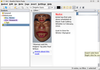To-do managers regulate appointments and tasks
Organizational Talent

© Lead Image © Javarman, 123RF.com
Busy people often keep busy calendars full of appointments and tasks. In order to keep an eye on things, Linux to-do-managers help manage the clutter in a controlled way.
Yellow sticky notes on your desk are becoming a thing of the past. Word has spread that computers manage appointments and projects far more flexibly and reliably. Instead of relying on a jumble of little notes, you can refer to a carefully managed digital to-do list. However, time-management applications vary considerably, so we decide to take a closer look at BasKet [1], Getting Things Gnome (GTG) [2], Makagiga [3], RedNotebook [4], and Task Coach [5].
Basic Information
Large project management systems are often based on a client-server architecture. Small Getting Things Done (GTD) managers usually only run on the desktop. The option to map out larger projects and integrate external resources is usually missing. However, to-do managers also need to manage different task groups, some of which consist of individual tasks.
Time management applications also need to make it possible to integrate external sources, such as documents that you need to complete a task. An easy-to-understand interface and the option to create backups are important features for any viable task management solution. I have picked five candidates out of the very extensive pool of GTD software (see the "Not Considered" box) and tested them for practicality.
[...]
Buy this article as PDF
(incl. VAT)
Buy Linux Magazine
Subscribe to our Linux Newsletters
Find Linux and Open Source Jobs
Subscribe to our ADMIN Newsletters
Support Our Work
Linux Magazine content is made possible with support from readers like you. Please consider contributing when you’ve found an article to be beneficial.

News
-
Xubuntu Site Possibly Hacked
It appears that the Xubuntu site was hacked and briefly served up a malicious ZIP file from its download page.
-
LMDE 7 Now Available
Linux Mint Debian Edition, version 7, has been officially released and is based on upstream Debian.
-
Linux Kernel 6.16 Reaches EOL
Linux kernel 6.16 has reached its end of life, which means you'll need to upgrade to the next stable release, Linux kernel 6.17.
-
Amazon Ditches Android for a Linux-Based OS
Amazon has migrated from Android to the Linux-based Vega OS for its Fire TV.
-
Cairo Dock 3.6 Now Available for More Compositors
If you're a fan of third-party desktop docks, then the latest release of Cairo Dock with Wayland support is for you.
-
System76 Unleashes Pop!_OS 24.04 Beta
System76's first beta of Pop!_OS 24.04 is an impressive feat.
-
Linux Kernel 6.17 is Available
Linus Torvalds has announced that the latest kernel has been released with plenty of core improvements and even more hardware support.
-
Kali Linux 2025.3 Released with New Hacking Tools
If you're a Kali Linux fan, you'll be glad to know that the third release of this famous pen-testing distribution is now available with updates for key components.
-
Zorin OS 18 Beta Available for Testing
The latest release from the team behind Zorin OS is ready for public testing, and it includes plenty of improvements to make it more powerful, user-friendly, and productive.
-
Fedora Linux 43 Beta Now Available for Testing
Fedora Linux 43 Beta ships with Gnome 49 and KDE Plasma 6.4 (and other goodies).