Desktop tools for self publishing
DIY Ebook Publishing

© Lead Image © Askhat Gromov, 123RF.com
LibreOffice, Calibre, and Sigil help would-be authors with do-it-yourself ebook publishing.
Self-publishing is not usually considered part of the Maker movement. Yet the two have in common a do-it-yourself approach and increasing popularity. Although the word processor was a major advance over the typewriter, until recently, the gap between home publications and professional ones loomed large. In the last few years, however, thanks to advances in free software such as the HarfBuzz font renderer [1] and the widespread availability of export filters, the differences between amateur and professional publications has all but disappeared.
The change is particularly noticeable in ebook publication. In 2016, almost 150,000 ebooks were published in the United States alone [2], and that number has almost certainly continued to rise in the last two years. Today, instead of working with exorbitantly priced online services, would-be authors can prepare their works for Internet download using such desktop tools as LibreOffice, Calibre, and Sigil.
The major ebook formats are PDF, EPUB [3], and MOBI [4]. Each is available in several different versions. PDF is a legacy format, having been in use long before the rise of ebooks. Being a close relative to the PostScript printing language, PDF is ideal for exporting complex formatting, but it has the disadvantage of having fixed font sizes that cannot be changed in many e-readers and software browsers.
By contrast, EPUB and MOBI sometimes have trouble with complex formatting, but they are both widely used. For many purposes, their output is indistinguishable. EPUB is notable mainly for being free-licensed. MOBI is notable for being, in the slightly modified AZW form (aka Kindle format), the format required for an ebook posted on Amazon. Because of its license, EPUB remains the most popular filter for software applications, although MOBI and AZW support is also sometimes available.
EPUBS and LibreOffice
LibreOffice has had extensions for exporting to ebook formats – mostly, to EPUB – for years. All these extensions can be added by clicking Tools | Extension Manager, navigating to the downloaded extension, and then restarting LibreOffice.
Until now, extensions for working with ebook formats were severely limited [5]. For example, eLAIX is intended primarily for the ILIAS e-learning platform, making its EPUB export too specialized for many uses. Writer2ePUB is no better; although MOBI export is listed among its preferences, it is only possible with the installation of KindleGen, which is apparently an extension that is no longer available. In addition, most of the extensions choke on all except the simplest formats, and several are seriously outdated. None of these legacy extensions should be used, despite being still available.
The results are much better with the EPUB export filter integrated directly into the menus of LibreOffice 6.0. This filter is available from File | Export As. To have LibreOffice do all the work for you, click Export Directly As EPUB in the submenu. However, if you want to choose the EPUB version or if the file is split by heading or page break, click instead Export As EPUB. Both produce an acceptable EPUB file not only for manuscripts, but also for many documents with complex formatting, making them a vast improvement over the obsolete extensions (Figure 1).
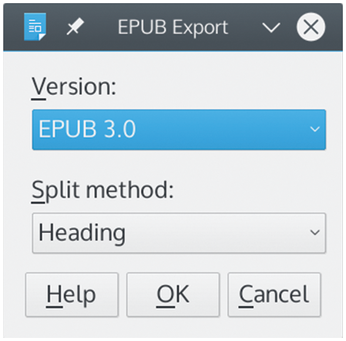 Figure 1: LibreOffice 6.0 offers limited options for controlling output to EPUB, but often handles complex formatting without tweaks from users.
Figure 1: LibreOffice 6.0 offers limited options for controlling output to EPUB, but often handles complex formatting without tweaks from users.
However, unlike other ebook export tools, LibreOffice's tools do require you to correctly place title pages rather than positioning them for you. Also, if you require any ebook format other than EPUB, you will need another tool to do the conversion.
Calibre
Despite an eccentric interface, Calibre is one of the leading applications for all matters to do with ebooks. It is probably most used for managing ebooks and reading devices. However, it also has extensive tools for fine-tuning ebooks and supports a wide variety of formats. In fact, with Calibre, you can not only convert files to ebook formats, but also convert ebook files to desktop formats such as DOCX, PDF, RTF, and TXT.
All books managed by Calibre must be registered by clicking the Add books icon. When you select a book being managed by Calibre by clicking the Convert books icon, you are taken to a second window. There, you can select the Input format on the window's top left and the Output format on the top right. Once you have done that, preparing an export is simply a matter of starting at the top of the left-hand pane and working through the subscreens one at a time (Figure 2).
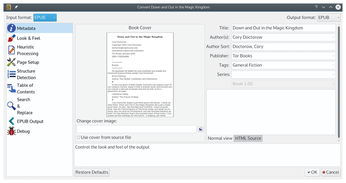 Figure 2: Calibre offers numerous options for exporting to ebook formats, but in an oddly hands-off interface.
Figure 2: Calibre offers numerous options for exporting to ebook formats, but in an oddly hands-off interface.
Calibre's conversion window starts with the Metadata – defining information such as the Title, Author, and Publisher. You can also select a file for the cover. From there, you work downwards, selecting the default font and line spacing in Look & Feel, and formatting in Table of Contents. Contrary to what you might expect from experience with a word processor, Page Setup is not so much about features like headers and footers – although you can adjust margins – as choosing an output profile typical of a particular type of e-reader.
Mixed in with these features are tools for manual editing, such as Heuristic Processing, Structure Detection, and Search & Replace. If you are having problems, you can also use Debug. With these tools, you can manually edit the output file to correct problems before you create another exported file. For all but the simplest layout, a file is likely to require at least some tweaking before the output is satisfactory. Once the output is tweaked, you can select standard Output options before generating the final output.
What is peculiar about Calibre's options is that in many cases, you are not manipulating the output directly. Instead, you are selecting options, and leaving Calibre to make the changes for you. The manual options are just in case, and you may be lucky and not need to use them at all. In the same way, the defaults of the fields on each subscreen can be left unchanged, so there is no need for anxiety options. Except for metadata, many options do not specifically need to be changed. This mixture of detailed options and intelligent defaults makes Calibre the ebook producer of choice for many. As a matter of fact, I suspect that Calibre is the tool being used by third-party conversion services.
Sigil
Those who want a more hands-on approach than Calibre allows may prefer Sigil. Hovering a minor version away from its first general release, Sigil is an editor that resembles a traditional word processor. It differs from a word processor in that it is designed to edit the text and CCS style sheets and to manage the document's elements, including images, fonts, audio, video, and the table of contents. Only EPUB is supported (Figure 3).
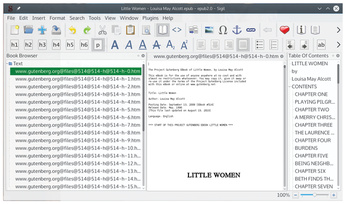 Figure 3: In contrast to LibreOffice or Calibre, Sigil approaches ebook creation much like a word processor.
Figure 3: In contrast to LibreOffice or Calibre, Sigil approaches ebook creation much like a word processor.
The best way to learn Sigil's capabilities is to open an existing file and study how it is structured. If nothing else, editing an existing file for your own purposes can save time, especially when managing the document's elements.
Sigil is especially useful for generating a file's contents. Organizing the text by sections, it offers a basic but adequate editor. If problems cannot be fixed in the text editor, you can drop down to the Misc directory and view and edit the content.opf file directly if you are familiar with markup languages and CSS. Similarly, using the Generate Table of Contents icon in the toolbar, you can choose which headings to include, either selecting them individually or by style.
As elements are added via the editor, they are cataloged automatically in the other sections of Sigil, where they provide a different perspective on the document. For example, instead of searching for an image, you can edit it from the Images directory or see what fonts are used without checking the markup.
Sigil has its limitations. Its interface does not, for instance, handle tables, although you could add one by editing the markup directly. In addition, its default display for paragraph styles is extremely small for unknown reasons – although, fortunately, the display includes a zoom. All the same, Sigil can help correct problems when LibreOffice and Calibre simply lack the tools required.
Buy this article as PDF
(incl. VAT)
Buy Linux Magazine
Subscribe to our Linux Newsletters
Find Linux and Open Source Jobs
Subscribe to our ADMIN Newsletters
Support Our Work
Linux Magazine content is made possible with support from readers like you. Please consider contributing when you’ve found an article to be beneficial.

News
-
Fedora Asahi Remix 41 Available for Apple Silicon
If you have an Apple Silicon Mac and you're hoping to install Fedora, you're in luck because the latest release supports the M1 and M2 chips.
-
Systemd Fixes Bug While Facing New Challenger in GNU Shepherd
The systemd developers have fixed a really nasty bug amid the release of the new GNU Shepherd init system.
-
AlmaLinux 10.0 Beta Released
The AlmaLinux OS Foundation has announced the availability of AlmaLinux 10.0 Beta ("Purple Lion") for all supported devices with significant changes.
-
Gnome 47.2 Now Available
Gnome 47.2 is now available for general use but don't expect much in the way of newness, as this is all about improvements and bug fixes.
-
Latest Cinnamon Desktop Releases with a Bold New Look
Just in time for the holidays, the developer of the Cinnamon desktop has shipped a new release to help spice up your eggnog with new features and a new look.
-
Armbian 24.11 Released with Expanded Hardware Support
If you've been waiting for Armbian to support OrangePi 5 Max and Radxa ROCK 5B+, the wait is over.
-
SUSE Renames Several Products for Better Name Recognition
SUSE has been a very powerful player in the European market, but it knows it must branch out to gain serious traction. Will a name change do the trick?
-
ESET Discovers New Linux Malware
WolfsBane is an all-in-one malware that has hit the Linux operating system and includes a dropper, a launcher, and a backdoor.
-
New Linux Kernel Patch Allows Forcing a CPU Mitigation
Even when CPU mitigations can consume precious CPU cycles, it might not be a bad idea to allow users to enable them, even if your machine isn't vulnerable.
-
Red Hat Enterprise Linux 9.5 Released
Notify your friends, loved ones, and colleagues that the latest version of RHEL is available with plenty of enhancements.

