Create a bootable USB stick with terminal UI display
Building It
As always, the listings for this article are available for download from the Linux Magazine web server [2]. Once you have the three files – cpchunks.go (Listing 1), drive.go (Listing 2), and isoflash.go (Listing 3) – in one directory, the first two lines of Listing 4 create the isoflash binary. Then, you need to call the program with sudo to have write permissions for the USB stick (last line).
Listing 4
Calling the Binary
$ go mod init isoflash $ go build $ sudo ./isoflash ubuntu.iso
Right after the program starts, it immediately instructs the user to plug in the USB stick (Figure 1). As soon as it finds the newly plugged in device, it starts to copy the data after confirmation from the user (Figure 2). It uses a progress bar to show the current state of affairs (Figure 3). After finishing, the UI reports that the action was successful (Figure 4). All done!
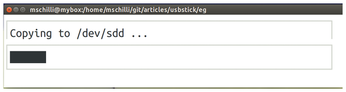 Figure 3: Copying has started. A progress bar shows the number of bytes from the ISO file already copied to the USB stick.
Figure 3: Copying has started. A progress bar shows the number of bytes from the ISO file already copied to the USB stick.
Infos
- "Programming Snapshot: Progress Bar" by Mike Schilli, Linux Magazine, issue 220, March 2019, pp. 46-49, https://www.linux-magazine.com/Issues/2019/220/Progress-by-Installments/(language)/eng-US
- Listings for this article: ftp://ftp.linux-magazine.com/pub/listings/linux-magazine.com/239
« Previous 1 2 3
Buy this article as PDF
(incl. VAT)
Buy Linux Magazine
Subscribe to our Linux Newsletters
Find Linux and Open Source Jobs
Subscribe to our ADMIN Newsletters
Support Our Work
Linux Magazine content is made possible with support from readers like you. Please consider contributing when you’ve found an article to be beneficial.

News
-
AlmaLinux OS Kitten 10 Gives Power Users a Sneak Preview
If you're looking to kick the tires of AlmaLinux's upstream version, the developers have a purrfect solution.
-
Gnome 47.1 Released with a Few Fixes
The latest release of the Gnome desktop is all about fixing a few nagging issues and not about bringing new features into the mix.
-
System76 Unveils an Ampere-Powered Thelio Desktop
If you're looking for a new desktop system for developing autonomous driving and software-defined vehicle solutions. System76 has you covered.
-
VirtualBox 7.1.4 Includes Initial Support for Linux kernel 6.12
The latest version of VirtualBox has arrived and it not only adds initial support for kernel 6.12 but another feature that will make using the virtual machine tool much easier.
-
New Slimbook EVO with Raw AMD Ryzen Power
If you're looking for serious power in a 14" ultrabook that is powered by Linux, Slimbook has just the thing for you.
-
The Gnome Foundation Struggling to Stay Afloat
The foundation behind the Gnome desktop environment is having to go through some serious belt-tightening due to continued financial problems.
-
Thousands of Linux Servers Infected with Stealth Malware Since 2021
Perfctl is capable of remaining undetected, which makes it dangerous and hard to mitigate.
-
Halcyon Creates Anti-Ransomware Protection for Linux
As more Linux systems are targeted by ransomware, Halcyon is stepping up its protection.
-
Valve and Arch Linux Announce Collaboration
Valve and Arch have come together for two projects that will have a serious impact on the Linux distribution.
-
Hacker Successfully Runs Linux on a CPU from the Early ‘70s
From the office of "Look what I can do," Dmitry Grinberg was able to get Linux running on a processor that was created in 1971.





