Conveniently read system information with inxi-gui
Who Am I

© Photo by Kyle Glenn on Unsplash
Inxi gives users a comprehensive inventory of their system hardware – but only at the command line. Inxi-gui, a graphical front end, makes things a little more convenient.
The inxi command-line program provides detailed information about most of a computer's hardware components. To display the desired data, however, you need to pass in parameters to inxi in a terminal window. Inxi-gui [1], a small graphical front end for inxi [2] by the developers of the Korean-based HamoniKR Linux distribution (for Ubuntu, Linux Mint, and their derivatives), makes the whole process easier and faster.
Installation
To integrate inix-gui with your system, you can use the two commands from Listing 1. These commands simultaneously create a starter, which you can then click to run the program. Shortly, inxi-gui welcomes you with a self-explanatory interface without any gimmicks, listing various options one below the other (Figure 1).
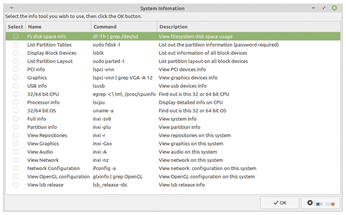 Figure 1: Restricting itself to essential elements, inxi-gui immediately finds the information you need about your system.
Figure 1: Restricting itself to essential elements, inxi-gui immediately finds the information you need about your system.
[...]
Buy this article as PDF
(incl. VAT)
Buy Linux Magazine
Subscribe to our Linux Newsletters
Find Linux and Open Source Jobs
Subscribe to our ADMIN Newsletters
Support Our Work
Linux Magazine content is made possible with support from readers like you. Please consider contributing when you’ve found an article to be beneficial.

News
-
TrueNAS 25.04 Arrives with Thousands of Changes
One of the most popular Linux-based NAS solutions has rolled out the latest edition, based on Ubuntu 25.04.
-
Fedora 42 Available with Two New Spins
The latest release from the Fedora Project includes the usual updates, a new kernel, an official KDE Plasma spin, and a new System76 spin.
-
So Long, ArcoLinux
The ArcoLinux distribution is the latest Linux distribution to shut down.
-
What Open Source Pros Look for in a Job Role
Learn what professionals in technical and non-technical roles say is most important when seeking a new position.
-
Asahi Linux Runs into Issues with M4 Support
Due to Apple Silicon changes, the Asahi Linux project is at odds with adding support for the M4 chips.
-
Plasma 6.3.4 Now Available
Although not a major release, Plasma 6.3.4 does fix some bugs and offer a subtle change for the Plasma sidebar.
-
Linux Kernel 6.15 First Release Candidate Now Available
Linux Torvalds has announced that the release candidate for the final release of the Linux 6.15 series is now available.
-
Akamai Will Host kernel.org
The organization dedicated to cloud-based solutions has agreed to host kernel.org to deliver long-term stability for the development team.
-
Linux Kernel 6.14 Released
The latest Linux kernel has arrived with extra Rust support and more.
-
EndeavorOS Mercury Neo Available
A new release from the EndeavorOS team ships with Plasma 6.3 and other goodies.

