A Perfect Image Juggler: Geeqie

Productivity Sauce
digiKam is undoubtedly a powerful application for processing and managing your photos, but there are situations when you need something lighter. For example, I use my netbook when I'm on the move to off load photos from my camera and quickly go through them. For this, I use Geeqie, a lightweight image viewer that offers a slew of nifty features that make it an indispensable tool in my arsenal.
For starters, Geeqie is lightning fast, and its streamlined interface suits small screens perfectly. The application supports RAW files out of the box, courtesy of the UFRaw software. Better yet, Geeqie can batch convert RAW files to the JPEG format, which can come in rather handy if you want to share photos or upload them to photo sharing Web services like Flickr. To do this, select the RAW files you want and choose Edit | UFRaw Batch.
When viewing photos, you can enable the Image Overlay feature (Image | Image Overlay) which displays key info about the photo such as basic EXIF data and histogram. Using the View | Exif Window command (or the Ctrl+E keyboard shortcut), you can bring up the Metadata window which lets you view all EXIF data of the current photo.
Geeqie also sports a so-called Pan View (View | Pan View or Ctrl+J) which presents photos as a timeline, a calendar, or a folder hierarchy. As any image viewer worth its salt, Geeqie sports a slideshow feature and basic sorting capabilities. Besides that, Geeqie offers the nifty Marks feature designed to make it easier to sort and filter photos. Using this feature, you can assign up to six marks to each photo using appropriate commands from the Select menu. Alternatively, you can enable the Marks view (Select | Show Marks), and use the mouse to tick the appropriate check boxes next to each photo. You can then use the Select | Mark x | Filter mark command to display all photos containing a specific mark or marks.
Another useful feature is the extensive support for keyboard shortcuts. Using them you can control Geeqie without touching the mouse -- a boon when managing photos on a netbook or notebook.
Comments
comments powered by DisqusSubscribe to our Linux Newsletters
Find Linux and Open Source Jobs
Subscribe to our ADMIN Newsletters
Support Our Work
Linux Magazine content is made possible with support from readers like you. Please consider contributing when you’ve found an article to be beneficial.

News
-
OpenMandriva Lx 6.0 Available for Installation
The latest release of OpenMandriva has arrived with a new kernel, an updated Plasma desktop, and a server edition.
-
TrueNAS 25.04 Arrives with Thousands of Changes
One of the most popular Linux-based NAS solutions has rolled out the latest edition, based on Ubuntu 25.04.
-
Fedora 42 Available with Two New Spins
The latest release from the Fedora Project includes the usual updates, a new kernel, an official KDE Plasma spin, and a new System76 spin.
-
So Long, ArcoLinux
The ArcoLinux distribution is the latest Linux distribution to shut down.
-
What Open Source Pros Look for in a Job Role
Learn what professionals in technical and non-technical roles say is most important when seeking a new position.
-
Asahi Linux Runs into Issues with M4 Support
Due to Apple Silicon changes, the Asahi Linux project is at odds with adding support for the M4 chips.
-
Plasma 6.3.4 Now Available
Although not a major release, Plasma 6.3.4 does fix some bugs and offer a subtle change for the Plasma sidebar.
-
Linux Kernel 6.15 First Release Candidate Now Available
Linux Torvalds has announced that the release candidate for the final release of the Linux 6.15 series is now available.
-
Akamai Will Host kernel.org
The organization dedicated to cloud-based solutions has agreed to host kernel.org to deliver long-term stability for the development team.
-
Linux Kernel 6.14 Released
The latest Linux kernel has arrived with extra Rust support and more.

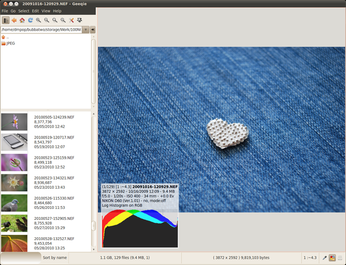
the best there is
use this geeqie the best.
it does everything - and " all " the others crash when the collection get large
not this one - i have experience and lost many photos in the past .
gqview
So many things were added that it lost the gqview minimalism, Geeqie looks like gqview but doesn't feel like it...
geeqie
You didn't mention the best...
Child of Gqview
Knda sounds like...