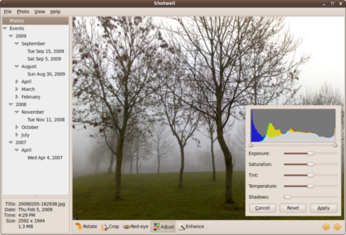Manage Photos with Shotwell

Productivity Sauce
When it comes to organizing and tweaking photos, digiKam and F-Spot rule the roost. But if you don't need all the bells and whistles of a full-blown photo management tool, then you might want to try Shotwell.
If you are running the latest version of Ubuntu, installing Showtell is rather straightforward. Launch the Synaptic package manager, choose Settings -> Repository, and switch to the Other Software section. Press the Add button, add the ppa:yorba/ppa repository. Press Add Source, and hit the Reload button to update the repositories. Then locate and install the shotwell package. Of course, you can also compile the application from source and even build it on Windows, and the Shotwell Installation page provides a detailed explanation of the process.
Once Shotwell is up and running, the first order of business is to import photos in the application. To do this, drag and drop photos or directories containing photos from the file manager onto Shotwell's window. Alternatively, you can choose File -> Import From Folder and pick the directory containing your photos. Using the application, you can also import photos directly from your camera.
The left sidebar in Shotwell displays two items called collections: Photos and Events. The former displays all the photos in your library, while the latter groups photos by date. Using the Edit -> Rename Event command, you can give a specific event a more descriptive name, for example, Festival of Lights in Berlin, Our Trip to France, etc. Each event has a photo that represents this event. This photo is called the key photo and you see it when you select the event. You can then double-click on the photo to view the collection. By default, Shotwell uses the first photo in each event as its key photo. You can, however, choose another photo using the Photos -> Make Key Photo for Event command.
Shotwell makes it easy to view your photos. The slider at the bottom of the window lets you adjust the size of thumbnails in the main pane. You can display additional information about the photos by choosing View -> Basic Information, and switch to the full-screen mode by pressing the F11 key. When in the full-screen mode, you can browse the photos in the collection using the Back and Forward buttons.
The application also offers a few simple yet genuinely useful editing tools. The clever part is that Shotwell provides a non-destructive way to tweak your photos. Instead of modifying the original photos, Shotwell stores all edits in a database and applies them on-the-fly as necessary. This means that you can easily undo all edits using the Photos -> Revert to Original command. In addition to the common editing features such as crop, rotate, and remove red-eye, Shotwell offers the Enhance tool which lets you improve your photos with a single click. Despite its simplicity, this feature works surprisingly well. Alternatively, you can use the Adjust tool which opens a floating window with a histogram and sliders to adjust a photo's exposure, saturation, tint, temperature, and shadows.
It's easy to dismiss Shotwell as an oversimplified photo manager. But once you start using it, you'll quickly appreciate its clean interface and easy-to-use tools. Although Shotwell won't replace digiKam or F-Spot, it makes a great addition to your photographic toolbox.
comments powered by DisqusSubscribe to our Linux Newsletters
Find Linux and Open Source Jobs
Subscribe to our ADMIN Newsletters
Support Our Work
Linux Magazine content is made possible with support from readers like you. Please consider contributing when you’ve found an article to be beneficial.

News
-
OpenMandriva Lx 6.0 Available for Installation
The latest release of OpenMandriva has arrived with a new kernel, an updated Plasma desktop, and a server edition.
-
TrueNAS 25.04 Arrives with Thousands of Changes
One of the most popular Linux-based NAS solutions has rolled out the latest edition, based on Ubuntu 25.04.
-
Fedora 42 Available with Two New Spins
The latest release from the Fedora Project includes the usual updates, a new kernel, an official KDE Plasma spin, and a new System76 spin.
-
So Long, ArcoLinux
The ArcoLinux distribution is the latest Linux distribution to shut down.
-
What Open Source Pros Look for in a Job Role
Learn what professionals in technical and non-technical roles say is most important when seeking a new position.
-
Asahi Linux Runs into Issues with M4 Support
Due to Apple Silicon changes, the Asahi Linux project is at odds with adding support for the M4 chips.
-
Plasma 6.3.4 Now Available
Although not a major release, Plasma 6.3.4 does fix some bugs and offer a subtle change for the Plasma sidebar.
-
Linux Kernel 6.15 First Release Candidate Now Available
Linux Torvalds has announced that the release candidate for the final release of the Linux 6.15 series is now available.
-
Akamai Will Host kernel.org
The organization dedicated to cloud-based solutions has agreed to host kernel.org to deliver long-term stability for the development team.
-
Linux Kernel 6.14 Released
The latest Linux kernel has arrived with extra Rust support and more.