Monitor Bandwidth Usage with vnStat

Productivity Sauce
In these days of bandwidth caps and pay-per-kilobyte rates, keeping an eye on your bandwidth usage makes a lot of sense. While there is no lack of bandwidth monitoring utilities, vnStat stands out from the crowd thanks to its ability to store monitoring data in a database and resume monitoring automatically on reboot. This means that once installed and configured, vnStat quietly monitors a specified network interface and saves the collected data. You can then use vnStat's command parameters to view detailed reports of your bandwidth usage.
vnStat is available in the software repositories of many mainstream Linux distributions, so you can easily install it using your distro's package manager. On an Ubuntu-based system, vnStat can be installed using the sudo apt-get install vnstat command. Before you can start using the utility, you must specify the network interface you want vnStat to monitor. First, run the ifconfig command to view a list of all available network interfaces. You can then use the -u and -i parameters to create a database for the specified network interface, for example:
sudo vnstat -u -i wlan0
Once vnstat is configured, it needs some time to collect data. After that you can view the bandwidth usage statistics using the vnstat command. The utility sports a few rather useful parameters, too. The -d ( or --days) parameter displays the daily bandwidth usage, while the -w ( --weeks) and -m ( --months) parameters break down the statistics by week and month. You can view a full list of available parameters using either the vnstat --help or vnstat --longhelp command.
The packaged version of vnStat that is available in your distro's software repositories may not include vnStati -- a nifty utility which can turn dry text-only statistics into nice-looking graphs. In this case, if you want to analyze monitoring data visually, you have to compile vnStat from source. Fortunately, this is a rather straightforward procedure. First of all, make sure that you have all the tools necessary for building software from source. On Ubuntu, you can install them using the sudo apt-get install build-essential command. Next, install the libgd2-noxpm and libgd2-noxpm-dev libraries, using the sudo apt-get install libgd2-noxpm libgd2-noxpm-dev command. Download the latest .tar.gz version of vnStat from the project's Web site and unpack it. Switch to the resulting directory in the terminal and execute the make all command. Finally, run the sudo make install command to install the software. To generate a graph in the PNG format using VnStati, you have to specify at least three parameters: a graph type, a network interface, and the output file. For example, the command below produces a vnstat.png graphics file containing a traffic summary including hourly data using a horizontal layout:
vnstati -vs -i wlan0 -o ~/vnstat.png
Of course, you can use the vstati --help command to view a list of the available parameters.
Comments
comments powered by DisqusSubscribe to our Linux Newsletters
Find Linux and Open Source Jobs
Subscribe to our ADMIN Newsletters
Support Our Work
Linux Magazine content is made possible with support from readers like you. Please consider contributing when you’ve found an article to be beneficial.

News
-
Parrot OS Switches to KDE Plasma Desktop
Yet another distro is making the move to the KDE Plasma desktop.
-
TUXEDO Announces Gemini 17
TUXEDO Computers has released the fourth generation of its Gemini laptop with plenty of updates.
-
Two New Distros Adopt Enlightenment
MX Moksha and AV Linux 25 join ranks with Bodhi Linux and embrace the Enlightenment desktop.
-
Solus Linux 4.8 Removes Python 2
Solus Linux 4.8 has been released with the latest Linux kernel, updated desktops, and a key removal.
-
Zorin OS 18 Hits over a Million Downloads
If you doubt Linux isn't gaining popularity, you only have to look at Zorin OS's download numbers.
-
TUXEDO Computers Scraps Snapdragon X1E-Based Laptop
Due to issues with a Snapdragon CPU, TUXEDO Computers has cancelled its plans to release a laptop based on this elite hardware.
-
Debian Unleashes Debian Libre Live
Debian Libre Live keeps your machine free of proprietary software.
-
Valve Announces Pending Release of Steam Machine
Shout it to the heavens: Steam Machine, powered by Linux, is set to arrive in 2026.
-
Happy Birthday, ADMIN Magazine!
ADMIN is celebrating its 15th anniversary with issue #90.
-
Another Linux Malware Discovered
Russian hackers use Hyper-V to hide malware within Linux virtual machines.

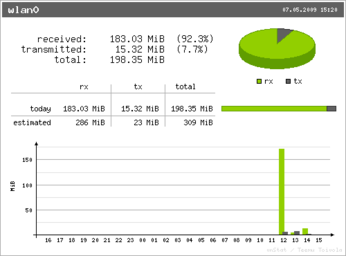
Additional Tools
If anyone has additional network monitoring needs, let me suggest this website: http://www.activitymonitori...network_server_monitoring1.php
great tip
was easy to install through ubuntu's apt
I am trying to configure vnstat php fontend (http://www.sqweek.com/sqweek/index.php?p=1) must have for a server