Turn a Plug Computer into a Full-fledged Server with Amahi

Productivity Sauce
A plug computer sounds like such a good idea, until you realize that before you can actually put it to some practical use, you need to install and configure some software and applications -- a task that requires time and technical skills. Fortunately, the recently announced Amahi Plug Edition solution provides a better and easier way to turn a plug computer into a useful device. As you might have guessed, Amahi Plug Edition is a version of their Amahi open source server solution optimized for the Plug Computer platform. Amahi is a Linux-based home server solution which is both easy to deploy and maintain. Moreover, it allows you to choose among dozens of available applications (e.g., WordPress, DokuWiki, Joomla, Webmin, and many more coming up) and install them with a single mouse click. And the newly released solution brings the power of Amahi to plug computers.
The Amahi developers are working with hardware partners to develop a plug computer that comes with Amahi preinstalled, but if you own a plug computer you can install Amahi on it yourself. I had a spare TonidoPlug lying around, so I decided to give it a try. The good news is that Amahi runs off a USB device, it doesn't replace the software installed on your plug computer's internal storage. Better yet, the installation procedure itself is not particularly complicated and it's described in detail on the project's wiki.
To get started, download the rootfs archive and an installation script, then use the downloaded script to create a bootable USB device containing the system. Attach the created USB device to your plug computer and boot it (make sure that the plug computer is set to boot from an external USB device). Point then the browser to http://plug_computer_ip_address:2000 to start the installation. Before you can install Amahi, you describe your settings and obtain a unique installation code, by creating a so-called HDA profile (HDA stands for Home Digital Assistant, which is a term used to describe an Amahi server) with amahi.org. This connects your Amahi HDA to your Amahi.org account, which lets you monitor and manage your device via the Web. When registering, pay particular attention to the network settings, including the correct gateway and your HDA's IP addresses. You can choose any domain you want for your home network. Once the HDA profile has been created, enter the install code to the Amahi installer, press the Submit button, and wait till the installation is completed. Reboot the plug computer when prompted, and you are done.
Next, point your browser to http://HDA_ip_address and log in using the default user name and password (admin/amahi). Before you install any applications, you can optionally enable the built-in DCHP server and disable any other DCHP servers on your network. Switch then to the Apps | Available section, pick the application you like. Before you hit the Install button, though, you should check whether the selected application will run on the plug computer, as the team is working on the compatibility list. To do this, visit the SP Apps wiki page, and make sure that the application you want to install is in the Working Applications list.
I haven't yet examined Amahi more thoroughly, but I like what I saw so far. The only annoyance is that Amahi works best when its own DCHP server is enabled, but I was told by the Amahi team that they are aware of the issue and are working hard on a solution.
Further info: Amahi for the Marvell Plug Computer released
Comments
comments powered by DisqusSubscribe to our Linux Newsletters
Find Linux and Open Source Jobs
Subscribe to our ADMIN Newsletters
Support Our Work
Linux Magazine content is made possible with support from readers like you. Please consider contributing when you’ve found an article to be beneficial.

News
-
Plasma Ends LTS Releases
The KDE Plasma development team is doing away with the LTS releases for a good reason.
-
Arch Linux Available for Windows Subsystem for Linux
If you've ever wanted to use a rolling release distribution with WSL, now's your chance.
-
System76 Releases COSMIC Alpha 7
With scores of bug fixes and a really cool workspaces feature, COSMIC is looking to soon migrate from alpha to beta.
-
OpenMandriva Lx 6.0 Available for Installation
The latest release of OpenMandriva has arrived with a new kernel, an updated Plasma desktop, and a server edition.
-
TrueNAS 25.04 Arrives with Thousands of Changes
One of the most popular Linux-based NAS solutions has rolled out the latest edition, based on Ubuntu 25.04.
-
Fedora 42 Available with Two New Spins
The latest release from the Fedora Project includes the usual updates, a new kernel, an official KDE Plasma spin, and a new System76 spin.
-
So Long, ArcoLinux
The ArcoLinux distribution is the latest Linux distribution to shut down.
-
What Open Source Pros Look for in a Job Role
Learn what professionals in technical and non-technical roles say is most important when seeking a new position.
-
Asahi Linux Runs into Issues with M4 Support
Due to Apple Silicon changes, the Asahi Linux project is at odds with adding support for the M4 chips.
-
Plasma 6.3.4 Now Available
Although not a major release, Plasma 6.3.4 does fix some bugs and offer a subtle change for the Plasma sidebar.

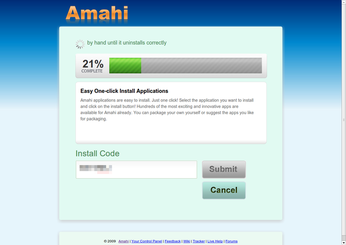
Great info