Keep Your Data Safe with rsync Backup for Android

Productivity Sauce
Android users who rely on the rsync utility to keep their data safe on Linux will most definitely appreciate the rsync Backup for Android app which endows an Android device with some serious backup powers. Of course, to make use of this nifty app, you need a Linux-based machine running the openSSH server. Also, if you plan to perform backups outside your local network, you need to make the machine accessible from the Internet. Moreover, the rsync Backup app doesn't include the rsync binaries, so during the first run it prompts you to download them to your Android device.
Unlike rsync on Linux, the rsync Backup app offers a simple graphical interface for configuring backup profiles. But before you set up a backup job on your Android device, you have to generate an encryption key pair, and the app comes with a built-in feature that allows you to do that with relative ease. Press the hardware Menu button and tap on Generate Keys. Once the keys have been generated, you need to add the public key to the backup machine. On your Android device, open the /sdcard/dss_key.pub file in a text editor and copy the contents of the file. Next, use the ConnectBot app to connect to the backup server, and use the nano ~/.ssh/authorized_keys command to open the authorized_keys file in the nano text editor. Paste then the public key at the end of the file, then save and close it.
Now you can set up a backup profile. Press the Menu hardware button and tap on Add Profile. Fill out the required fields, including the path to the directory on your Android device you want to back up, user name, server address or host name, the path to the encryption key (/sdcard/dss_key), and the destination directory. In the Additional rsync options field, you can specify other parameters. By default, rsync Backup backs up files from your Android device to the destination machine. But you can change the direction by ticking the rsync in reverse check box. Save the profile, and you are done. To run the configured backup job, tap on it and you can monitor the progress in the log window.
Comments
comments powered by DisqusSubscribe to our Linux Newsletters
Find Linux and Open Source Jobs
Subscribe to our ADMIN Newsletters
Support Our Work
Linux Magazine content is made possible with support from readers like you. Please consider contributing when you’ve found an article to be beneficial.

News
-
Linux Kernel 6.13 Offers Improvements for AMD/Apple Users
The latest Linux kernel is now available, and it includes plenty of improvements, especially for those who use AMD or Apple-based systems.
-
Gnome 48 Debuts New Audio Player
To date, the audio player found within the Gnome desktop has been meh at best, but with the upcoming release that all changes.
-
Plasma 6.3 Ready for Public Beta Testing
Plasma 6.3 will ship with KDE Gear 24.12.1 and KDE Frameworks 6.10, along with some new and exciting features.
-
Budgie 10.10 Scheduled for Q1 2025 with a Surprising Desktop Update
If Budgie is your desktop environment of choice, 2025 is going to be a great year for you.
-
Firefox 134 Offers Improvements for Linux Version
Fans of Linux and Firefox rejoice, as there's a new version available that includes some handy updates.
-
Serpent OS Arrives with a New Alpha Release
After months of silence, Ikey Doherty has released a new alpha for his Serpent OS.
-
HashiCorp Cofounder Unveils Ghostty, a Linux Terminal App
Ghostty is a new Linux terminal app that's fast, feature-rich, and offers a platform-native GUI while remaining cross-platform.
-
Fedora Asahi Remix 41 Available for Apple Silicon
If you have an Apple Silicon Mac and you're hoping to install Fedora, you're in luck because the latest release supports the M1 and M2 chips.
-
Systemd Fixes Bug While Facing New Challenger in GNU Shepherd
The systemd developers have fixed a really nasty bug amid the release of the new GNU Shepherd init system.
-
AlmaLinux 10.0 Beta Released
The AlmaLinux OS Foundation has announced the availability of AlmaLinux 10.0 Beta ("Purple Lion") for all supported devices with significant changes.

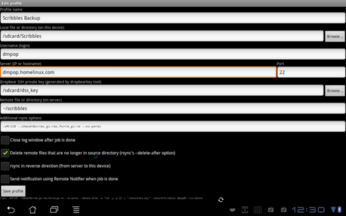
relies on hard IP address details
the other end of the connection. In most home LAN environs, that number changes during DHCP
negotiations when the other end joins the LAN.
For those with exactly one save-everything profile, making one edit may not be too much trouble.
However, if you have multiple profiles: save photos here, music there, documents elsewhere, etc.
you then must edit all of them individually. It might be better to have dialog outside of the profiles
where one configures "mother ship" connections and assigns a name. Then the move-files
profiles could use that name each time and the edit happens in exactly one place.
Eager for this to get better,
~~~ 8d;-/ Dan
blink ... blink ... nothing
The screen blinks, there are colors and some white streaks that might
be text or other badly broken dialog parts, then I'm back at the list of
profiles screen. No log. No messages. No complaints. Just blink blink done.
A serious flaw.
I was thrilled to learn that this was available. I rushed to load the rsync_for_Android app.
I was disappointed the learn that it needed a handful of other apps.
I was upset that it required its own file manager app and would not use what I have already installed.
(Now any time something wants a file manager I get a pick-one dialog. Making matters worse,
I cannot set a default then the rsync app is not happy.) Serious flaw, too.
Lastly, one can hardly call something "backup for android" when the app does not include
a pre-configured "profile" or similar that will capture contacts and calendar and photos
and downloads (music or otherwise). Any other files or folders is then lagnaippe but
the core data is preserved out of the box.
Eager to get this working someday,
~~~ 8d;-/ Dan