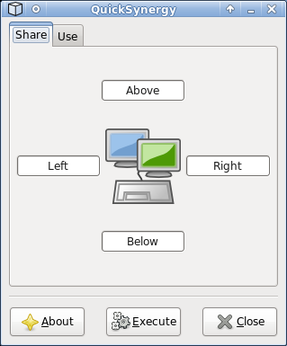Share Mouse and Keyboard with QuickSynergy

Productivity Sauce
Even when you work at home or in the office, your netbook can make a handy addition to your computer setup. For example, you can use your netbook to run a Twitter or an IRC client, so you can use your primary machine to do some actual work. But switching back and forth between your main machine and the netbook can be rather inconvenient. Enter QuickSynergy, a graphical tool for the Synergy application which allows you to seamlessly share the mouse and the keyboard between two or several machines. The clever part is that QuickSynergy/Synergy is purely a software solution which uses the good old TCP/IP protocol to share the mouse and keyboard between machines on the same local network. Better yet, it allows you to copy and paste text from one computer to the other.
To enable the mouse and keyboard sharing, you have to install QuickSynergy on both machines. If you are running Ubuntu-based distros on your computers, you can install QuickSynergy using the sudo apt-get install quicksynergy command. Launch QuickSynergy on the machine that is going to be the server (or Share in QuickSynergy terminology) and type the hostname of the netbook you want to control in one of the four fields. Each field allows you to specify which border of the server's screen should act as a switch. For example, if you enter the hostname in the Right field, you can switch to your netbook by moving the mouse cursor to the right edge of the server's screen. The cursor then magically jumps to the netbook's screen, and you can use the mouse and the keyboard with your netbook. Note that you must enter the hostname not the netbook's IP address. To find out the exact hostname of your netbook, simply run the hostname name command on it. When you've entered the hostname, press the Execute button to start the server. Launch then QuickSynergy on your netbook, switch to the Use tab, and enter the IP address of the server in the Server hostname/IP address field. Press the Execute button and you can then use QuickSynergy to control your netbook.
comments powered by DisqusSubscribe to our Linux Newsletters
Find Linux and Open Source Jobs
Subscribe to our ADMIN Newsletters
Support Our Work
Linux Magazine content is made possible with support from readers like you. Please consider contributing when you’ve found an article to be beneficial.

News
-
Fedora 42 Available with Two New Spins
The latest release from the Fedora Project includes the usual updates, a new kernel, an official KDE Plasma spin, and a new System76 spin.
-
So Long, ArcoLinux
The ArcoLinux distribution is the latest Linux distribution to shut down.
-
What Open Source Pros Look for in a Job Role
Learn what professionals in technical and non-technical roles say is most important when seeking a new position.
-
Asahi Linux Runs into Issues with M4 Support
Due to Apple Silicon changes, the Asahi Linux project is at odds with adding support for the M4 chips.
-
Plasma 6.3.4 Now Available
Although not a major release, Plasma 6.3.4 does fix some bugs and offer a subtle change for the Plasma sidebar.
-
Linux Kernel 6.15 First Release Candidate Now Available
Linux Torvalds has announced that the release candidate for the final release of the Linux 6.15 series is now available.
-
Akamai Will Host kernel.org
The organization dedicated to cloud-based solutions has agreed to host kernel.org to deliver long-term stability for the development team.
-
Linux Kernel 6.14 Released
The latest Linux kernel has arrived with extra Rust support and more.
-
EndeavorOS Mercury Neo Available
A new release from the EndeavorOS team ships with Plasma 6.3 and other goodies.
-
Fedora 42 Beta Has Arrived
The Fedora Project has announced the availability of the first beta release for version 42 of the open-source distribution.