Speed up Common Tasks with Launchy

Productivity Sauce
There are quite a few good launcher utilities out there that can make a great addition to your productivity arsenal. Gnome Do is probably the most popular launcher for Linux, but if you are looking for something less flashy and more streamlined, try Launchy. This unobtrusive tool can help you to quickly launch applications and open URLs, directories, and documents using keyboard shortcuts. In addition to that, Launchy sports a couple of plugins which add a few nifty tricks to the launcher.
Installing Launchy on your system is easy. If you are running a Debian or Ubuntu-based Linux distribution, you can install the .deb version of Launchy by executing the dpkg -i launchy-x.x.x.deb command as root. For all other distros, you can compile the utility from the source using the standard make; make install procedure.
Once installed, Launchy can be evoked using the default Alt+Space keyboard shortcut (it can be changed in the Options dialog). Since Launchy automatically indexes all application directories, you can use the utility to launch applications right away. Start typing the name of the application you want to launch, and Launchy shows a list of matching entries. The icon window also displays the best matching application; to launch it, simply press Enter. Alternatively, you can open any matching application by selecting it in the list and hitting the Enter key.
Thanks to the bundled plugins, you can use Launchy for other tasks as well. For example, the Weby plugin allows you to perform Web searches, look up words in online references, and open email addresses. For example, to look up a word in Wikipedia, type Wikipedia, press Tab, enter the word, and press Enter. The best part is that you can easily specify your own queries. To do this, right-click on Launchy's interface and choose Options, switch to the Plugins sections, and select the Weby plugin in the Available plugins pane. In the right pane, you should see a list of the predefined queries. Let's say you want to be able to look up words using the WordNet reference. First of all, you have to perform a search in it and note the resulting URL. For example, the search for the word "monkey" has the following URL: http://wordnetweb.princeton.edu/perl/webwn?s=monkey. Switch back to the Options window, and press the Plus button to add a new entry in the list of available queries. Type "Wordnet" in the Name field (this is going to be the keyword that evokes the query), and http://wordnetweb.princeton.edu/ in the URL field. Type then the perl/webwn?s=%s string in the Query field. The %s string in the query acts as a variable which is replaced with an actual search term. That's it, your query is ready to go.
The Options window lets you tweak other Launchy settings too. In the Catalog section, for example, you can add directories and file types to include in Launchy's index. This way, you can, for example, index all your OpenOffice.org Writer documents in a specific directory, so you can quickly open them using Launchy. To do this, add the directory you want and the *.odt filter.
While Launchy doesn't include all the bells and whistles of Gnome Do or other fancy launchers, it does offer an easy and straightforward way to perform essential tasks with minimum effort. And thanks to its small size and resource efficiency, Launchy makes a must-have tool for netbook users.
Comments
comments powered by DisqusSubscribe to our Linux Newsletters
Find Linux and Open Source Jobs
Subscribe to our ADMIN Newsletters
Support Our Work
Linux Magazine content is made possible with support from readers like you. Please consider contributing when you’ve found an article to be beneficial.

News
-
Another Linux Malware Discovered
Russian hackers use Hyper-V to hide malware within Linux virtual machines.
-
TUXEDO Computers Announces a New InfinityBook
TUXEDO Computers is at it again with a new InfinityBook that will meet your professional and gaming needs.
-
SUSE Dives into the Agentic AI Pool
SUSE becomes the first open source company to adopt agentic AI with SUSE Enterprise Linux 16.
-
Linux Now Runs Most Windows Games
The latest data shows that nearly 90 percent of Windows games can be played on Linux.
-
Fedora 43 Has Finally Landed
The Fedora Linux developers have announced their latest release, Fedora 43.
-
KDE Unleashes Plasma 6.5
The Plasma 6.5 desktop environment is now available with new features, improvements, and the usual bug fixes.
-
Xubuntu Site Possibly Hacked
It appears that the Xubuntu site was hacked and briefly served up a malicious ZIP file from its download page.
-
LMDE 7 Now Available
Linux Mint Debian Edition, version 7, has been officially released and is based on upstream Debian.
-
Linux Kernel 6.16 Reaches EOL
Linux kernel 6.16 has reached its end of life, which means you'll need to upgrade to the next stable release, Linux kernel 6.17.
-
Amazon Ditches Android for a Linux-Based OS
Amazon has migrated from Android to the Linux-based Vega OS for its Fire TV.

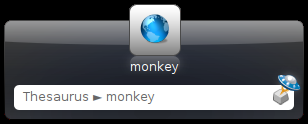
Launchy on Ubuntu opens shell scripts
gnome-do and launchyhe alternative
replacing Gnome-Do