Custom Linux Installations
Roll Your Own
ByCustomize your Linux installation and gain working knowledge of your system at the same time.
Most Linux users are content with a standard installation of their distribution of choice. However, many prefer a custom installation. They may simply prefer to do things their way without dozens of post-install tweaks. Others may want to know exactly what they are installing as a requirement for security. Still others may want a consistent installation for multiple machines or to learn more about their operating system step by step. Linux offers tools for all these purposes.
Admittedly, most of these tools are for major distributions. A survey of these tools shows that many are for time-tested distros like Debian or openSUSE. If you want a custom install of, say, KDE neon or Puppy Linux, you may not find a ready-made solution. But among the major distributions, you are like to find multiple solutions. Read on for some of the main options.
Roll Your Own Desktops
Traditionally, many distributions install with a default desktop. For instance, Fedora and Ubuntu default to Gnome, and Mageia to KDE Plasma. Users who prefer another desktop can choose from a wide range after installation, although often they should think twice, because such distros often install with a range of utilities designed for their default desktop.
However, if you do decide to install a non-default desktop – especially on multiple machines – you can start by creating your own install image for use on a DVD or flash drive. Fedora calls these custom install images “spins.” On Ubuntu, you can create a spin using Ubuntu Imager, or on openSUSE with Studio Express (Figure 1). Less-well known, Live Magic provides similar services for Debian.
The complexity of creating these custom installs varies considerably. Some like Fedora, operate with wizard-like simplicity. Others, offer options for the environment or for images ranging from desktops and servers to containers. Generally, because these are among the most popular custom install choices, such tools come with thorough documentation.
The Debian Installer
Generally, Linux installers tend to be simple. This tendency is probably due to the fact that installers only became common almost a decade after Linux began, and developers were eager to prove that Debian was easy to use. To prove their point, they have often reduced an installation to the bare minimum of choices: the language, keyboard layout, time zone, and account name and password.
An exception to this general rule is the Debian installer. Many Debian-derived distributions like Ubuntu have their own installers, but include a rebranded Debian installer for an expert install (Figure 2).
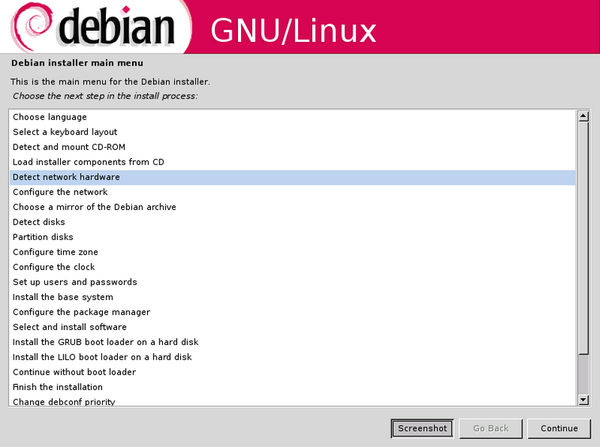 Figure 2: The Debian Installer allows, but does not require, fine-grained control over installation.
Figure 2: The Debian Installer allows, but does not require, fine-grained control over installation.
The Debian installer is not difficult to use, so long as you know how to follow instructions, but simplicity has never been its focus. Although you can install a Debian system in under 15 minutes by accepting the defaults, the installer also gives you the option of drilling down as deeply as you want, to the point that the installer assumes no defaults at all. Such an install can take several hours and is easier to undertake if you have a web-capable machine beside you for looking up references, but it explains why Debian is a popular foundation for security-conscious distributions. If you choose ll of the options yourself, you will also learn much about a distribution’s components and distributions.
If you create an image from your installer, you can set up the image for use with the Debian installer.
Gentoo Linux
Around 2002, Gentoo Linux was a leading distribution. Even today, Distrowatch lists other distributions based upon it (Figure 3).
Developers can start to install Gentoo with a Stage 1 and Stage 2 installation (the tools needed to install the rest of the system), but ordinary users may prefer to begin with Stage 3 (a minimal system). Other packages must be installed by choice and, because they are source packages, are maximized for the hardware on which they run. Even starting with Stage 3, this process can be much slower than the installation of other systems – perhaps as long as three to five hours, depending on your expertise. Still, many feel the extra time is more than compensated for by the optimization and security.
Linux Live Kit
Live discs are one of the everyday innovations of Linux. In theory, you can create one with a little research. More simply you can install Linux Live to automatically do all the work for you (Figure 4).
Linux Live is a set of shell scripts for creating a Live image. Users start with a Linux installation – ideally, with all the unused packages removed – and a distribution like Debian that supports AuFS and SquashFS kernel modules. Then, download Linux Live and build the image in /tmp, following the half dozen steps listed on the project web page. Linux Live can be used with the Debian installer, Gentoo, and similar customizations to save time when making multiple installations.
Linux Respin
The name “Linux Respin” is confusing. Formerly Remastersys, it has had two forks of the same name, one that supports Debian and Ubuntu, and another that supports Debian, Linux Mint, Ubuntu, and Trisquel. Both can be used to create Live discs or backups from an existing installation of Debian and Ubuntu with a simple set of commands. However, the second one appears to have had no contributions for over a year and is therefore to be used at your own risk. The first is apparently the only active remnant of what used to be one of the favored tools for customizing distros (Figure 5).
Linux From Scratch
Linux From Scratch (LFS) is the ultimate customization tool. Heavily documented, LFS leads users step by step through the process of producing a basic Linux system. Unless you are building a server, you will probably want to continue with Beyond Linux from Scratch, which explains how to set up a system for average users. Other sub-projects lead users through automating building a LFS system, offer hints to make the process of building a system easier, and provide patches for an existing system (Figure 6).
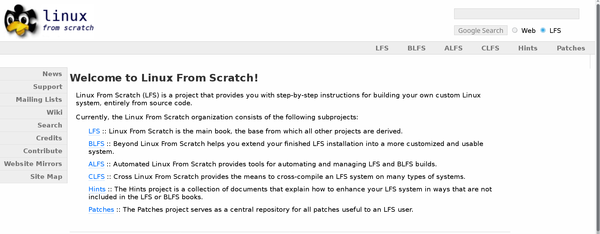 Figure 6: Linux From Scratch is the ultimate tool for learning Linux and having it exactly your way.
Figure 6: Linux From Scratch is the ultimate tool for learning Linux and having it exactly your way.
From this description alone, it should be plain that LFS is a project that can take days or weeks to complete successfully on a dedicated system. Yet for those who want a working knowledge of the Linux operating system, it is hard to think of a better teaching tool. Just as old timers used to say that you were not serious about Linux until you had compiled your own kernel, so it might be said that you do not understand Linux until you have struggled through Linux From Scratch.
Debian users might prefer Debian From Scratch instead. In addition to covering Debian-specific technologies, Debian From Scratch also goes into detail about package management, both generally and specifically to Debian and its derivatives.
Efficiency and Education
None of these tools are difficult to use, but they do require patience and often input from the command line. Of course you can reduce risks by copying and pasting from instructions, but typos may occur. As always, you should have a current backup before using any of these tools that draw upon your existing installation.
Used with the usual precautions, these tools can help you to do computing your way. They seem a remnant of older days in Linux development, where efficiency and education were the twin goals, and remain useful today.
next page » 1 2 3 4
Subscribe to our Linux Newsletters
Find Linux and Open Source Jobs
Subscribe to our ADMIN Newsletters
Support Our Work
Linux Magazine content is made possible with support from readers like you. Please consider contributing when you’ve found an article to be beneficial.

News
-
Fedora 42 Available with Two New Spins
The latest release from the Fedora Project includes the usual updates, a new kernel, an official KDE Plasma spin, and a new System76 spin.
-
So Long, ArcoLinux
The ArcoLinux distribution is the latest Linux distribution to shut down.
-
What Open Source Pros Look for in a Job Role
Learn what professionals in technical and non-technical roles say is most important when seeking a new position.
-
Asahi Linux Runs into Issues with M4 Support
Due to Apple Silicon changes, the Asahi Linux project is at odds with adding support for the M4 chips.
-
Plasma 6.3.4 Now Available
Although not a major release, Plasma 6.3.4 does fix some bugs and offer a subtle change for the Plasma sidebar.
-
Linux Kernel 6.15 First Release Candidate Now Available
Linux Torvalds has announced that the release candidate for the final release of the Linux 6.15 series is now available.
-
Akamai Will Host kernel.org
The organization dedicated to cloud-based solutions has agreed to host kernel.org to deliver long-term stability for the development team.
-
Linux Kernel 6.14 Released
The latest Linux kernel has arrived with extra Rust support and more.
-
EndeavorOS Mercury Neo Available
A new release from the EndeavorOS team ships with Plasma 6.3 and other goodies.
-
Fedora 42 Beta Has Arrived
The Fedora Project has announced the availability of the first beta release for version 42 of the open-source distribution.




