Managing notes with Zim
Organizer
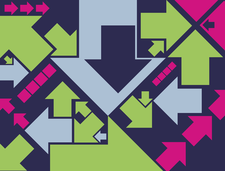
© Alexey Shkitenkov, Fotolia.com
The Zim information manager offers far more than digital notes by exploiting data networking options.
Zim is a handy desktop tool that combines wiki techniques with notes, a calendar, and to-do lists to create a versatile notepad on steroids. The tool supports a number of interesting integration options. For instance, you can directly paste images and easily link to external files. Zim builds a text file for each note and stores the notes in wikitext format. This means you can read your notes at the command line – a major benefit if you only have remote SSH-based access.
Installation
The package sources offered by popular distributions tend to offer users an obsolete version of Zim, if at all. Because of major improvements in the past few months, installing the current 0.27 version from the author's homepage makes more sense [1]. The source code package is up for grabs and you can use either a Perl script or make to build and install.
Before you can finally type make install, be prepared for blood, sweat, and tears. Several dependencies need manual attention, and Perl bindings and a couple of CPAN Perl modules must be installed. Ubuntu and Debian users will probably prefer the pain-free deb package, which is also available from the homepage. Alternatively, check out the Medibuntu repository [2], which has a current version of Zim that you can install easily via apt-get or Synaptic.
Feature Wonder
Although Zim uses wikitext internally, you do not need to master the art. Keyboard shortcuts or buttons are available for most important functions, and the program also supports automatic linking via CamelCase (also called WikiWords).
To define subordinate hierarchies for a term, simply insert a colon to de-mark the hierarchy level – for example, Sendmail:Installation and Sendmail:Configuration. Down below in the status bar, Zim shows you the backlink statistics for the entry. The pull-down menu lets you display the pages that link to the entry.
Of course, nobody is going to prevent you from using the program to create unlinked, isolated notes. To simplify things, the sidebar has an overview function that gives you quick access to individual notes that open in a separate tab when clicked. Zim automatically creates a new note when you define a link but will not store it permanently unless you add some content. When you add content, Zim creates a matching text file and creates a permanent entry for the note in the sidebar. The program automatically saves all your notes and any changes you make to them, thus taking this burden off the user.
Zim gives you everything you need to format text easily, including bold, italics, underline, strikeout, and various font sizes. Also, if you add an image reference to a note, Zim will display the image (Figure 1). File references are added as clickable filesystem links. Alternatively, you can attach files directly to notes; Zim uses a separate folder named after the note below its working directory to store the file. The program also supports checkboxes for to-do lists. With square brackets ([ ], [x], and [*]), you can check or cross out the boxes.
To navigate between notes, you can either use the sidebar, the back/forward buttons on the top left-hand side, or the tabs that let you click to open notes you used recently. Zim supports find and replace in a single note, but not across all notes, although it does have a cross-note search function. Also, you can undo your changes and display word/character counts.
Plugin Extensible
Zim includes a number of plugins. Two of them, the to-do list and the calendar, are enabled by default. The calendar gives you a hierarchical, date-oriented view and supports chronological sorting. Other useful helpers include a spell checker, a formula editor (which requires LaTeX), and a screenshot tool that you can enable if you need it.
The to-do list (Figure 2) collects all incidences of TODO: from all the notes then lists as a task the text that follows the tag. Appending any number of exclamation marks defines a priority for the task. Zim identifies dates in the same line and uses them in the to-do list. Open checkboxes can also appear in the to-do list.
Adding the word DONE in the to-do line or checking a box marks a task as completed; unfortunately, Zim does not have an alarm function to warn you of imminent tasks.
Buy this article as PDF
(incl. VAT)
Buy Linux Magazine
Subscribe to our Linux Newsletters
Find Linux and Open Source Jobs
Subscribe to our ADMIN Newsletters
Support Our Work
Linux Magazine content is made possible with support from readers like you. Please consider contributing when you’ve found an article to be beneficial.

News
-
AlmaLinux OS Kitten 10 Gives Power Users a Sneak Preview
If you're looking to kick the tires of AlmaLinux's upstream version, the developers have a purrfect solution.
-
Gnome 47.1 Released with a Few Fixes
The latest release of the Gnome desktop is all about fixing a few nagging issues and not about bringing new features into the mix.
-
System76 Unveils an Ampere-Powered Thelio Desktop
If you're looking for a new desktop system for developing autonomous driving and software-defined vehicle solutions. System76 has you covered.
-
VirtualBox 7.1.4 Includes Initial Support for Linux kernel 6.12
The latest version of VirtualBox has arrived and it not only adds initial support for kernel 6.12 but another feature that will make using the virtual machine tool much easier.
-
New Slimbook EVO with Raw AMD Ryzen Power
If you're looking for serious power in a 14" ultrabook that is powered by Linux, Slimbook has just the thing for you.
-
The Gnome Foundation Struggling to Stay Afloat
The foundation behind the Gnome desktop environment is having to go through some serious belt-tightening due to continued financial problems.
-
Thousands of Linux Servers Infected with Stealth Malware Since 2021
Perfctl is capable of remaining undetected, which makes it dangerous and hard to mitigate.
-
Halcyon Creates Anti-Ransomware Protection for Linux
As more Linux systems are targeted by ransomware, Halcyon is stepping up its protection.
-
Valve and Arch Linux Announce Collaboration
Valve and Arch have come together for two projects that will have a serious impact on the Linux distribution.
-
Hacker Successfully Runs Linux on a CPU from the Early ‘70s
From the office of "Look what I can do," Dmitry Grinberg was able to get Linux running on a processor that was created in 1971.



