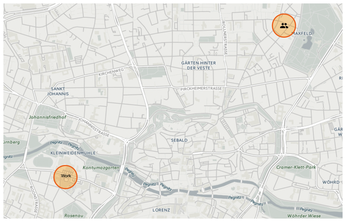Control home automation hardware with Home Assistant
Group Dynamics
To keep track of your own sensors, lamps, and other devices, it is a good idea to sort them into groups. The group structure will add convenience to the web interface. Aspiring automation engineers will want to extend the configuration.yaml file; add the lines in Listing 2 and then restart Home Assistant.
Listing 2
configuration.yaml
The names of your own devices (e.g., sensor.temperature_bedroom in Listing 2) appear in the States view below Developer Tools. The first part of the name indicates the device type, the second part defines a configurable, individual identifier for the device.
Let There Be Light!
For the first few attempts with Home Assistant, you'll be content to control individual devices with the browser. But in the long run, you won't want to search for your tablet PC (Figure 3) just to switch the light on.
Home Assistant come with useful automation features for hands-off operation. In the simplest scenario, a sensor can detect an event that triggers an action. For example, the default configuration provides a sensor that measures the presence of sunlight. On this basis, the automation rule in Listing 3 regulates the lighting depending on the external brightness.
Listing 3
Brightness Sensor
The trigger attribute indicates which event this rule should trigger. Optionally, the condition attribute lets the developer specify which other conditions must be met for the rule to apply. The action attribute describes one or more actions that Home Assistant will implement.
If you don't want to wait until the sun goes down, click on the name to activate automation rules in the browser. Manual activation is useful in the testing phase, when you're checking to see whether the action is working properly. A built-in logbook tracks when and why Home Assistant performs actions. The Home Assistant user interface lets you temporarily disable individual rules. For instance, you could disable a rule that started the furnace on a day when no one is home (Figure 4).
On request, Home Assistant combines different actions to create scenes – for example, to control several lights at once. Scenes are especially helpful with automation, because automation rules can only hold a single action.
Location-Based Automation Rules
Another central feature of Home Assistant is the ability to define geographic zones (e.g., home, work). The software triggers events as soon as particular users enter or leave these zones. The administrator defines the zones using latitude and longitude, as well as a radius (Listing 4).
Listing 4
Defining Geographic Zones
Home Assistant accesses localization services such as Find my iPhone [5] and GPS Logger [6] to recognize users who enter the defined zone. Admins can trigger actions based on the leave and enter events when someone exits or enters the space. The example in Listing 5 shows how to switch off the lighting automatically when a specific device – in this example, a mobile phone – leaves the home zone. On the summary page, the administrator can keep track of whether someone is in a specific zone in OpenStreetMap (Figure 5). The log will reveal when Home Assistant detects transitions between the individual zones.
Listing 5
Zone Alarm
« Previous 1 2 3 Next »
Buy this article as PDF
(incl. VAT)
Buy Linux Magazine
Subscribe to our Linux Newsletters
Find Linux and Open Source Jobs
Subscribe to our ADMIN Newsletters
Support Our Work
Linux Magazine content is made possible with support from readers like you. Please consider contributing when you’ve found an article to be beneficial.

News
-
New Steam Client Ups the Ante for Linux
The latest release from Steam has some pretty cool tricks up its sleeve.
-
Gnome OS Transitioning Toward a General-Purpose Distro
If you're looking for the perfectly vanilla take on the Gnome desktop, Gnome OS might be for you.
-
Fedora 41 Released with New Features
If you're a Fedora fan or just looking for a Linux distribution to help you migrate from Windows, Fedora 41 might be just the ticket.
-
AlmaLinux OS Kitten 10 Gives Power Users a Sneak Preview
If you're looking to kick the tires of AlmaLinux's upstream version, the developers have a purrfect solution.
-
Gnome 47.1 Released with a Few Fixes
The latest release of the Gnome desktop is all about fixing a few nagging issues and not about bringing new features into the mix.
-
System76 Unveils an Ampere-Powered Thelio Desktop
If you're looking for a new desktop system for developing autonomous driving and software-defined vehicle solutions. System76 has you covered.
-
VirtualBox 7.1.4 Includes Initial Support for Linux kernel 6.12
The latest version of VirtualBox has arrived and it not only adds initial support for kernel 6.12 but another feature that will make using the virtual machine tool much easier.
-
New Slimbook EVO with Raw AMD Ryzen Power
If you're looking for serious power in a 14" ultrabook that is powered by Linux, Slimbook has just the thing for you.
-
The Gnome Foundation Struggling to Stay Afloat
The foundation behind the Gnome desktop environment is having to go through some serious belt-tightening due to continued financial problems.
-
Thousands of Linux Servers Infected with Stealth Malware Since 2021
Perfctl is capable of remaining undetected, which makes it dangerous and hard to mitigate.