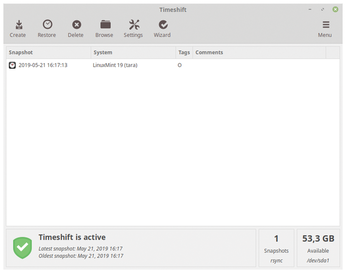Create snapshots with Timeshift
Defining Filters
You have to think through your use of filters. Suppose you have selected the middle option (Include Hidden) for home under Users. Then Timeshift will only back up hidden files. However, you want to back up the /home/<User>/foo/ directory, apart from the bar/ subdirectory. Listing 1 shows the corresponding filter.
Listing 1
Fine-Tuning Home Directory Filters
/home/User/ - /home/User/foo/bar/ + /home/User/foo/ *
Logically speaking, the exclusion line actually belongs at the end. However, this would not work, because filters act on subsequent filters, but do not affect them retroactively. If the exclusion of bar/ was at the end of the list, it would still be backed up, since the filter /home/<User>/foo/ * already includes it, and it cannot be excluded retroactively.
Simple Btrfs
When using Timeshift with Btrfs, the configuration is even easier, because the snapshots generally end up on the system partition. In addition, a snapshot always covers the entire system, except for Home.
In the tabs Type, Location, Schedule, and Users, there is very little to configure. Type and Schedule are identical to the rsync configuration tabs. As the Location, Timeshift specifies the system partition as the default. In Users, you can include the home directory, and you can enable quota support [7] in Btrfs groups.
If you are wondering what the Wizard menu item does in addition to Settings, you are not the only one. The only difference besides the Summary at the end is the absence of the Filters menu item. Thus, the wizard seems to be intended for users who do not want to set filters.
First Tests
After completing the configuration, create an initial manual snapshot as a test in the main window. During the first few days, you will want to check whether Timeshift is working to your satisfaction (Figure 6).
You should also start the tool as root once only in the terminal; this shows you all the available options. For example, timeline --list tells you about the method used, the storage location, and the individual snapshots. You should be familiar with this function if you need to perform a restore later without a graphical user interface.
« Previous 1 2 3 4 Next »
Buy this article as PDF
(incl. VAT)
Buy Linux Magazine
Subscribe to our Linux Newsletters
Find Linux and Open Source Jobs
Subscribe to our ADMIN Newsletters
Support Our Work
Linux Magazine content is made possible with support from readers like you. Please consider contributing when you’ve found an article to be beneficial.

News
-
AlmaLinux OS Kitten 10 Gives Power Users a Sneak Preview
If you're looking to kick the tires of AlmaLinux's upstream version, the developers have a purrfect solution.
-
Gnome 47.1 Released with a Few Fixes
The latest release of the Gnome desktop is all about fixing a few nagging issues and not about bringing new features into the mix.
-
System76 Unveils an Ampere-Powered Thelio Desktop
If you're looking for a new desktop system for developing autonomous driving and software-defined vehicle solutions. System76 has you covered.
-
VirtualBox 7.1.4 Includes Initial Support for Linux kernel 6.12
The latest version of VirtualBox has arrived and it not only adds initial support for kernel 6.12 but another feature that will make using the virtual machine tool much easier.
-
New Slimbook EVO with Raw AMD Ryzen Power
If you're looking for serious power in a 14" ultrabook that is powered by Linux, Slimbook has just the thing for you.
-
The Gnome Foundation Struggling to Stay Afloat
The foundation behind the Gnome desktop environment is having to go through some serious belt-tightening due to continued financial problems.
-
Thousands of Linux Servers Infected with Stealth Malware Since 2021
Perfctl is capable of remaining undetected, which makes it dangerous and hard to mitigate.
-
Halcyon Creates Anti-Ransomware Protection for Linux
As more Linux systems are targeted by ransomware, Halcyon is stepping up its protection.
-
Valve and Arch Linux Announce Collaboration
Valve and Arch have come together for two projects that will have a serious impact on the Linux distribution.
-
Hacker Successfully Runs Linux on a CPU from the Early ‘70s
From the office of "Look what I can do," Dmitry Grinberg was able to get Linux running on a processor that was created in 1971.