Fresh Memory: Learning Aid
Self-Test
ByWhen memorizing facts, learning, storing, and processing internalizes the subject matter. The Fresh Memory program offers various methods to help you anchor the facts in your memory.
In some situations, it’s what you know that counts. Although “learning how to learn” has merit, knowing the right way to search for chemical elements on Google is of little use if you don’t have local Internet access. The solution? Learning something by heart.
Modern educators might not prefer this method, but students rely on it nonetheless. To learn something by heart, you either need to read the facts repeatedly (drill and practice) or use a card file to help you memorize (spaced repetition). Fresh Memory offers both variants with the aid of virtual flash cards.
Under the Hood
Fresh Memory is written in C++, uses the Qt framework, and supports Unicode (UTF-8). Currently, binaries are only available for Ubuntu and Windows XP/7. The Ubuntu package works fine on many other Debian-based distributions, but I used Ubuntu during testing. The application is available with English menus and localizations for Czech, Finnish, Russian, and Ukrainian. The developers are still looking for volunteer translators for other languages.
Flash Cards
Before you can work with the software, you first need a stack of cards with the relevant facts. The cards are stored in a file in the ~/.config /freshmemory/dictionaries subdiectory with a .fmd file extension. After launching the program, you can load a stack of cards and work through them using one of two methods.
The software identifies the structure of the stack (Figure 1).
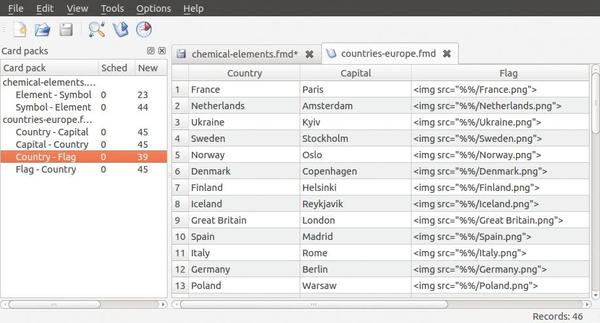 Figure 1: After loading the two stacks chemical-elements and countries-europe, you can work your way through them.
Figure 1: After loading the two stacks chemical-elements and countries-europe, you can work your way through them.
The two related concepts are located in two or more columns. To start learning, you need to select two columns. The countries-europe example illustrates this very nicely.
The three columns allow four exercises: mapping countries to capitals, capitals to countries, flags to countries, and countries to flags – but not capitals to flags or vice versa. If you want to add this feature, you can use the stack options, which you can access by pressing Ctrl+1 (Figure 2).
Drill and Practice
Memorizing usually starts by trying to remember the mappings. To start this training session, press the Word drill icon or select Tools | Word drill in the menu. While working through the word list, you see the question at the top and the answer below if you check Show answers (Figure 3).
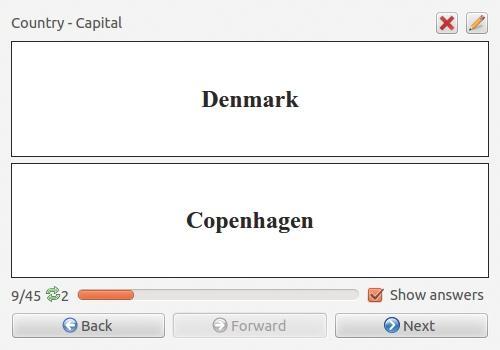 Figure 3: In a word drill, you see the question and the answer at the same time. If you have not checked Show answers, the software only displays the questions.
Figure 3: In a word drill, you see the question and the answer at the same time. If you have not checked Show answers, the software only displays the questions.
The program shows how many times you have been through the stack and how many questions from the current set are still waiting for you. If you have not selected the Show answers option, you will see the Show button instead of the answer. When pressed, the program displays the answer. Alternatively, you can just proceed to the next question.
What you don’t have in the word drill – as you do in the spaced repetition module – is an opportunity to enter an answer for the program to check. This is left up to the user. However, the effort involved in checking answers is disproportionate: Questions such as mapping countries to flags or names to mathematical formulas are so different in terms of their structure that it would take an enormous effort to return meaningful results. If you feel confident, you can repeat the test with the help of the spaced repetition method (Figure 4).
In the spaced repetition method, the question appears in the upper box, and the solution is hidden behind the Show answer button. Status displays located at the bottom of the dialog box tell you the number of currently unanswered questions and the percentage of correct (green), not quite correct (yellow), or unanswered (red) questions. The meaning of the row of disabled buttons with numbers from 0 to 5 becomes apparent as soon as you press the Show answer button (Figure 5).
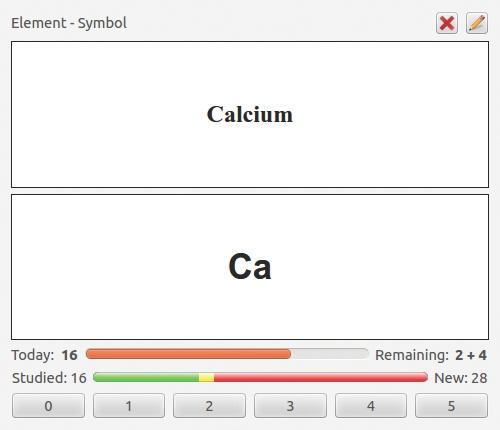 Figure 5: The spaced repetition method lets you judge how well you answered the question with the buttons labeled 0 (not so well) to 5 (very well).
Figure 5: The spaced repetition method lets you judge how well you answered the question with the buttons labeled 0 (not so well) to 5 (very well).
When the answer appears, the software lets you indicate to what extent you knew the answer by pressing one of the buttons, where 0 indicates not knowing the answer, and 5 indicates answering the question correctly. The higher the number, the fewer the repetitions required (Table 1). This act of reflection is one of the important parts of the learning process. If you want to be successful, you need to provide an honest answer. On the basis of your answers, the program later focuses on the facts with which you had the most difficulties.
New Session
Creating your own exercises is very simple: Press the stack icon button or select File | New. An empty stack with the columns Question, Answer, and Example appears. Start by saving the file in ~/.config/freshmemory/dictionaries.
Images are commonly used instead of questions or answers, and you need to store the corresponding images in a subfolder with the same name as the stack itself. In the corresponding column of the stack, enter a reference to the image using the code <img src="%%/<imagename>.png"> (Figure 6).
The software interprets the double percent signs as a subfolder with the same name as the card stack.
Creating card indexes to help you learn facts is also easy; however, the software only supports plain text in UTF-8 (Unicode) or images for the questions and answers. If you want to create a card index for binomial formulas, your only option is to grab a screenshot of the formula editor. The same principle applies for chemical formulas.
Conclusions
Like many programs in this category, Fresh Memory suffers from a lack of interaction with the student. If the learner is undisciplined, the program is not very useful, but if you take the trouble to report your progress to the program, Fresh Memory will meet the expectations that a learner has while attempting to memorize facts.
Educators will enjoy the easy-to-use interface that makes creating card indexes a simple process. If you expect more than just text and images in the questions and answers, the program may be a disappointment. Nevertheless, Fresh Memory turns out to be a useful little tool, and not just for memorizing vocabulary.
The Author
Karl Sarnow has been a fan of computers since the days of the TRS 80 Model 1. As a teacher of mathematics, physics, and computer science, Sarnow formerly designed networking concepts for Linux and related applications for schools, as well as writing a book on the subject, Linux in der Schule [in German]. Since retirement, Sarnow devotes his time to his hobbies of photography, traveling, and astronomy
Subscribe to our Linux Newsletters
Find Linux and Open Source Jobs
Subscribe to our ADMIN Newsletters
Support Our Work
Linux Magazine content is made possible with support from readers like you. Please consider contributing when you’ve found an article to be beneficial.

News
-
Ubuntu 25.04 Coming Soon
Ubuntu 25.04 (Plucky Puffin) has been given an April release date with many notable updates.
-
Gnome Developers Consider Dropping RPM Support
In a move that might shock a lot of users, the Gnome development team has proposed the idea of going straight up Flatpak.
-
openSUSE Tumbleweed Ditches AppArmor for SELinux
If you're an openSUSE Tumbleweed user, you can expect a major change to the distribution.
-
Plasma 6.3 Now Available
Plasma desktop v6.3 has a couple of pretty nifty tricks up its sleeve.
-
LibreOffice 25.2 Has Arrived
If you've been hoping for a release that offers more UI customizations, you're in for a treat.
-
TuxCare Has a Big AlmaLinux 9 Announcement in Store
TuxCare announced it has successfully completed a Security Technical Implementation Guide for AlmaLinux OS 9.
-
First Release Candidate for Linux Kernel 6.14 Now Available
Linus Torvalds has officially released the first release candidate for kernel 6.14 and it includes over 500,000 lines of modified code, making for a small release.
-
System76 Refreshes Meerkat Mini PC
If you're looking for a small form factor PC powered by Linux, System76 has exactly what you need in the Meerkat mini PC.
-
Gnome 48 Alpha Ready for Testing
The latest Gnome desktop alpha is now available with plenty of new features and improvements.
-
Wine 10 Includes Plenty to Excite Users
With its latest release, Wine has the usual crop of bug fixes and improvements, along with some exciting new features.




