Monitor your media with Hard Disk Sentinel
Agile Controller

© Photo by Parker Coffman on Unsplash
Hard Disk Sentinel helps you monitor mass storage devices with a fully automated process minus the bells and whistles.
Mass storage devices are taking on an increasingly central role in modern PCs due to the daily increasing flood of data. This makes it all the more important for users in the private sector and in the enterprise to keep an eye on the storage systems installed in their computers, to avoid data loss due to defects or overheating. The Hard Disk Sentinel [1] program helps you keep a permanent eye on the data media so that you always have a current status for your mass storage devices.
Software
Hard Disk Sentinel, which originates from Hungary, has become the industry standard in the field of professional mass storage maintenance on non-Linux operating systems over the past 10 years. The proprietary software is available, for a fee, in several versions for these operating systems.
For Linux, there is a free variant that continually monitors important operating parameters of the mass storage devices [2]. The variant is available for both 32- and 64-bit systems. The two packed tar archives, around 2.5MB each, are available for download from the manufacturer's website.
In addition, the developers offer a version for the command line for computers without a graphical user interface (GUI) [3]. Numerous parameters enable queries here, and some of them are useful for documenting the hardware status.
Installation
After downloading the archive for your system, unzip it to any directory. This will create the new HDSentinel_GUI/ folder where you will find several files and another ZIP archive. Now call the ./install.sh command in the terminal in this directory. The script installs and configures the software after you enter the appropriate authentication.
After the install, you will find a Hard Disk Sentinel GUI entry in your desktop program menu. When launched, the software first prompts you for your password to adopt your privileges with Sudo. It then scans the system for mass storage devices. The list includes conventional PATA and SATA devices as well as modern NVMe media.
Older storage devices that you connect to the system via the PCIe bus and that require special firmware are also correctly identified by the tool. Even memory card readers and removable media connected via USB appear in the Overview (Figure 1).
In the Overview, you will see the basic data and the status of the active drive: The software shows the current and maximum temperature as well as the operating hours. Hard Disk Sentinel also gives you information about the current overall status of the drive in a small text box.
If the values for the temperature tend to fluctuate, you can manually refresh the display by pressing Refresh. Based on the SMART values, the tool also determines the lifetime of the respective drive. Of course, this value is generally only of limited significance because it is based on manufacturers' estimates.
Hard Disk Sentinel differentiates between solid-state drives (SSDs) and conventional disks. In the case of SSDs, Hard Disk Sentinel does not indicate the expected operating life but rather the capacity in gigabytes that the active drive can still handle in transfer scenarios (Figure 2).
 Figure 2: For modern SSD drives, the tool checks how many write cycles the media can potentially handle.
Figure 2: For modern SSD drives, the tool checks how many write cycles the media can potentially handle.
The application marks problematic status values with an exclamation mark in a yellow triangle (instead of a check mark in a green box) to the left of the respective status bar. In the text field, Hard Disk Sentinel also displays hints as to what actions are required (if any) on your part to avoid an imminent failure of the drive.
Exceptions
The controllers for most current flash storage devices such as USB media, (micro) SD cards, or the CompactFlash cards that are gradually going out of fashion do not implement the SMART command set. As a result, Hard Disk Sentinel identifies these devices but cannot read and display operating data. The corresponding fields therefore remain empty for these media (Figure 3).
 Figure 3: Because of incomplete controller firmware, Hard Disk Sentinel cannot monitor removable flash media.
Figure 3: Because of incomplete controller firmware, Hard Disk Sentinel cannot monitor removable flash media.
System Tray
After startup, the application places a small icon in the system tray of your desktop environment. The icon indicates the temperature of the active mass storage device with a green background for tolerable values and a red background if temperatures are too high.
In the icon's context menu, you can select the Show main window option to restore the minimized program window to the foreground. The Exit option closes the tool and also removes it from the system tray.
At the Prompt
Professional server systems usually do not have a GUI; administration is usually via a secure connection in the shell. For admins and desktop users who prefer to use command-line tools, the developers of Hard Disk Sentinel offer a command line variant of the tool that offers the same feature set as the GUI version. You control the tool with a set of call parameters. The command-line version lets you document the status of mass storage devices via a report generation routine with 32- and 64-bit variants are available.
Unfortunately, an error has crept into the installation description of the latest version, 0.19, which makes using the software more difficult. Because the developers accidentally packed the GZIP archive offered for download twice, you first need to unpack the archive with the integrated graphical front end of your working environment. The second archive created by this step then also needs to be unpacked. However, many front ends do not recognize the different format, which is why I would recommend using a professional program for handling archives, such as PeaZip.
The unpacked archive contains only the executable file, HDSentinel, to which you need to assign execute permissions before you can use the command shown in line 1 of Listing 1. Then invoke the software by entering the command from line 2 of Listing 1.
Listing 1
Setup and Start
01 $ sudo chmod 755 HDSentinel 02 $ sudo ./HDSentinel PARAMETER
You will find more information about the parameters and how to use them on Hard Disk Sentinel's website. Figure 4 shows examples of the output in a terminal or on the console.
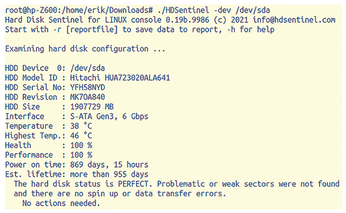 Figure 4: The command-line version shown here displays the essential status data for a disk in the terminal.
Figure 4: The command-line version shown here displays the essential status data for a disk in the terminal.
If required, you can also create reports in text, HTML, or XML format that document the health state of a mass storage device. The command-line tool also offers parameters to let you do this (Figure 5). The report in HTML format is far more detailed than the information displayed by the graphical front end.
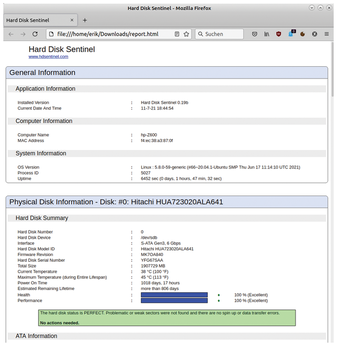 Figure 5: The report in HTML format documents the status of a mass storage device and the interfaces in detail.
Figure 5: The report in HTML format documents the status of a mass storage device and the interfaces in detail.
In this way, you can both document the implemented features of the respective interfaces and generate a SMART table with the current values. As an administrator, you can use the values to proactively discover data carriers that are candidates for replacement.
Conclusions
The compact Hard Disk Sentinel tool is dedicated to monitoring the state of the mass storage devices in a system. The user interface and the context menu focus on the essentials. The application is frugal in its use of resources and provides a quick overview of all mass storage devices with the help of a few icons and short explanations.
Hard Disk Sentinel displays flash drives connected to the computer's USB ports but cannot read out status values. You can select multiple disks installed in the system in the GUI, one after the other, to keep an eye on the entire subsystem without detours. You will not want to do without Hard Disk Sentinel on any system with important data files.
Infos
- Hard Disk Sentinel: https://www.hdsentinel.com
- Linux version with GUI: https://www.hdsentinel.com/hard_disk_sentinel_linux_gui.php
- Command-line version: https://www.hdsentinel.com/hard_disk_sentinel_linux.php
