Start programs simply by name
Quick Starter

© Designbüro*Marx, photocase.com
The Spotlight utility for the Macintosh has even the most hardened Apple fans scurrying back from the mouse to the keyboard. A short Perl script implements the utility for the Linux desktop.
If you have ever searched a cluttered desktop for an icon belonging to a particular application, you might have asked yourself who invented the approach of using the mouse to select applications. If you know the application's name, there is really no need to waste valuable time picking an icon from dozens on your desktop.
Spotty, a piece of Perl code, gives you a customizable hotkey that immediately pops up a window at the top right side of your desktop (Figure 1). The keyboard focus automatically shifts to the input box. As soon as you start typing – fi, for example – Spotty knows that the program you want to launch must be Firefox, pushes the name to the top of the selection list, and gives you the option of pressing the Tab key to accept the suggestion and launch the application.
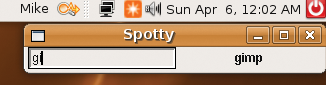 Figure 1: The user here has just launched Spotty by pressing the hotkey Ctrl+U and typing "gi" in the input box.
Figure 1: The user here has just launched Spotty by pressing the hotkey Ctrl+U and typing "gi" in the input box.
[...]
Buy this article as PDF
(incl. VAT)
Buy Linux Magazine
Subscribe to our Linux Newsletters
Find Linux and Open Source Jobs
Subscribe to our ADMIN Newsletters
Support Our Work
Linux Magazine content is made possible with support from readers like you. Please consider contributing when you’ve found an article to be beneficial.

News
-
Parrot OS Switches to KDE Plasma Desktop
Yet another distro is making the move to the KDE Plasma desktop.
-
TUXEDO Announces Gemini 17
TUXEDO Computers has released the fourth generation of its Gemini laptop with plenty of updates.
-
Two New Distros Adopt Enlightenment
MX Moksha and AV Linux 25 join ranks with Bodhi Linux and embrace the Enlightenment desktop.
-
Solus Linux 4.8 Removes Python 2
Solus Linux 4.8 has been released with the latest Linux kernel, updated desktops, and a key removal.
-
Zorin OS 18 Hits over a Million Downloads
If you doubt Linux isn't gaining popularity, you only have to look at Zorin OS's download numbers.
-
TUXEDO Computers Scraps Snapdragon X1E-Based Laptop
Due to issues with a Snapdragon CPU, TUXEDO Computers has cancelled its plans to release a laptop based on this elite hardware.
-
Debian Unleashes Debian Libre Live
Debian Libre Live keeps your machine free of proprietary software.
-
Valve Announces Pending Release of Steam Machine
Shout it to the heavens: Steam Machine, powered by Linux, is set to arrive in 2026.
-
Happy Birthday, ADMIN Magazine!
ADMIN is celebrating its 15th anniversary with issue #90.
-
Another Linux Malware Discovered
Russian hackers use Hyper-V to hide malware within Linux virtual machines.

